This topic explains how the app calculates the order delivery time.
General Information
A customer may ask you to deliver the order as soon as possible (ASAP) or deliver the by a certain time (scheduled time).
On the “In delivery” tab, the order cards display the following information:
- Delivery term — this information is displayed on grey bar, in the right top corner. In our example (see the screen below) the delivery term is 06:30, November 7.
- Rest of time before the delivery term — dedicated countdown displays this information on green bar. In our example, a courier has 40 min 07 sec to deliver order to customer.
- If the courier is late, the timer of the courier’s delay (on a red background) is displayed — this timer is not displayed in the figure below.
- Estimated delivery time from store to customer* and distance from the delivery location — this information is displayed under the order number. In our example, the distance is 800 meters.
*NOTE: the app automatically calculates the delivery duration basing on the traffic conditions and the vehicle type.
Sample order card:
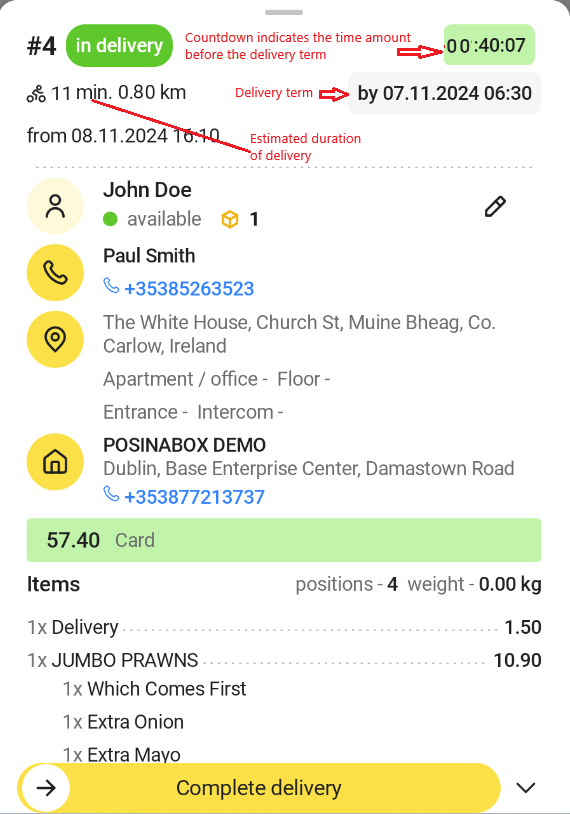
Calculating Delivery Term
The following table displays the order delivery term in some typical scenarios.
| № | Store load | When you should deliver order | Expected scenario of the delivery timer behavior |
| 1 | ON | ASAP | The timer displays the order delivery time that has been calculated taking into account the store load. |
| 2 | ON | By specified time | The timer displays the order delivery time that has been recalculated taking into account the store load. |
| 3 | OFF | ASAP | The timer displays «ASAP». The displays the order delivery time that has been calculated taking into account the traffic conditions and the type of vehicle (such as bicycle, car, etc.) |
| 4 | OFF | By specified time | The timer displays the calculated delivery time. |
Detailed Information About Scenarios
Scenario 1
Store load is ON, the order delivery type is “ASAP”.
On the Free and Assigned tabs, the “ASAP” delivery time is indicated for orders.
Scenario 2
NOTE: In scenarios 2 to 4: the order cards contain certain delivery time. The store load is taken in account, if any.
Store load is ON, the order delivery type is “by specified time.”
On all app tabs, the orders contain certain delivery time that has been calculated basing on store load.
Scenario 3
The store load is ON, the order type is «ASAP».
On the In delivery tab, the orders of this type contain certain delivery date and time (instead of the “ASAP” label). The app calculates the delivery time in the following way: time of the delivery start + estimated duration of the order delivery from store to customer’s location. The latter value is calculated by the courier device’s navigation tools.
Wnen placing customer order, the system displays a time slot for order delivery (for more information and examples, see here). The Yuma GO app indicates the same time slot.
Scenario 4
The store load is ON, the order type is “by specified time.”
On all tabs, the orders contain delivery time that has been specified by customers or managers.
On the In delivery tab, the order card contains the countdown (green background) that indicates the time amount before the delivery term (see example in the figure above) .
If courier is late, the countdown is replaced with another counter (red background) that indicates the current delay time. The delivery delay time is displayed both in the orders list and in the order card.

