Back Office automatically creates daily menu (for every day of week). When you add new menu item, or modify the availability property of existed menu items, these operations automatically update the daily menu.
This topic explains how you can view and manually update your daily menu.
To view daily menu
- In the left pane of Back Office Management console, expand the Items List node, and click Daily Menu.
This displays menu similar to the following screen:
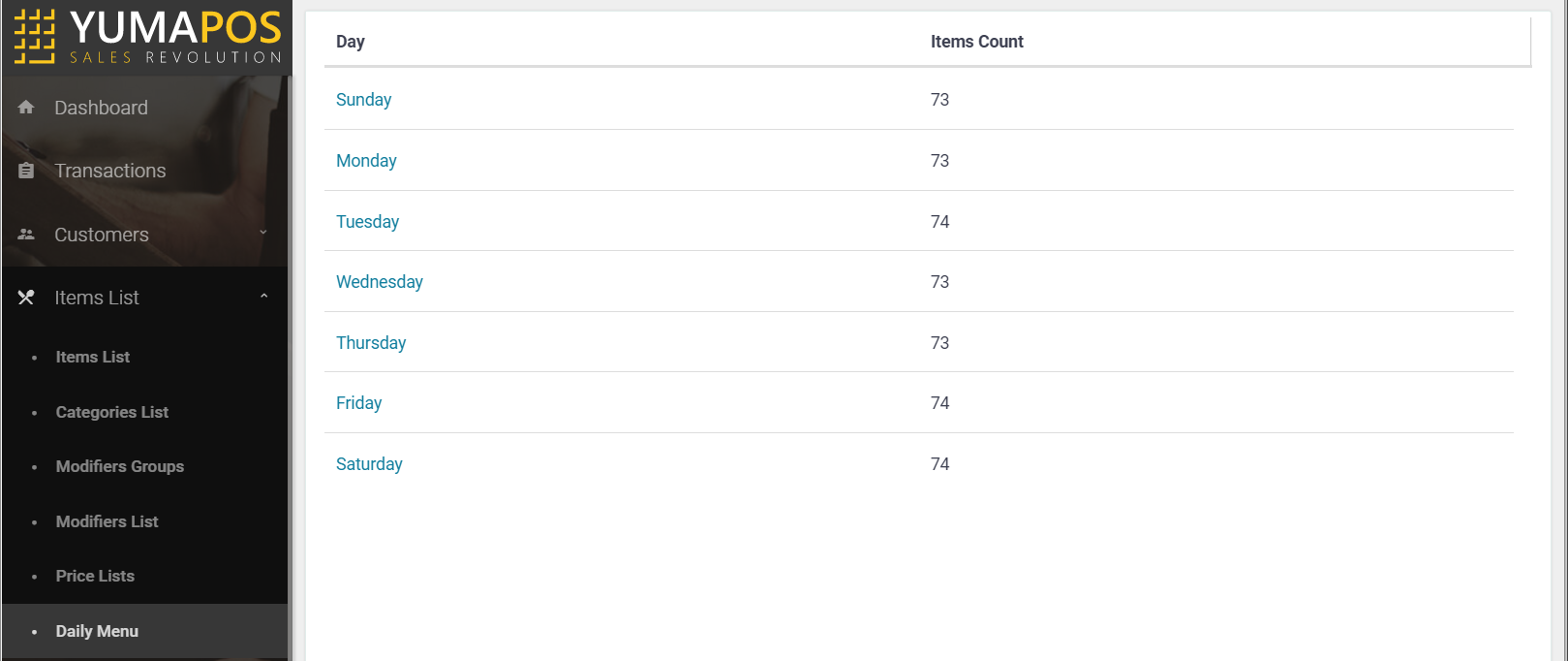
To update daily menu
- In the daily menu list, click a day for which you want to update menu.
- Edit the menu list for that day as necessary (for example, you can remove or add items to menu using the
 and
and  icons; you can also change the item availability hours).
icons; you can also change the item availability hours). - When finished, click Update.
To clarify, consider the followinfg screen that illustrates how to edit menu for Monday:
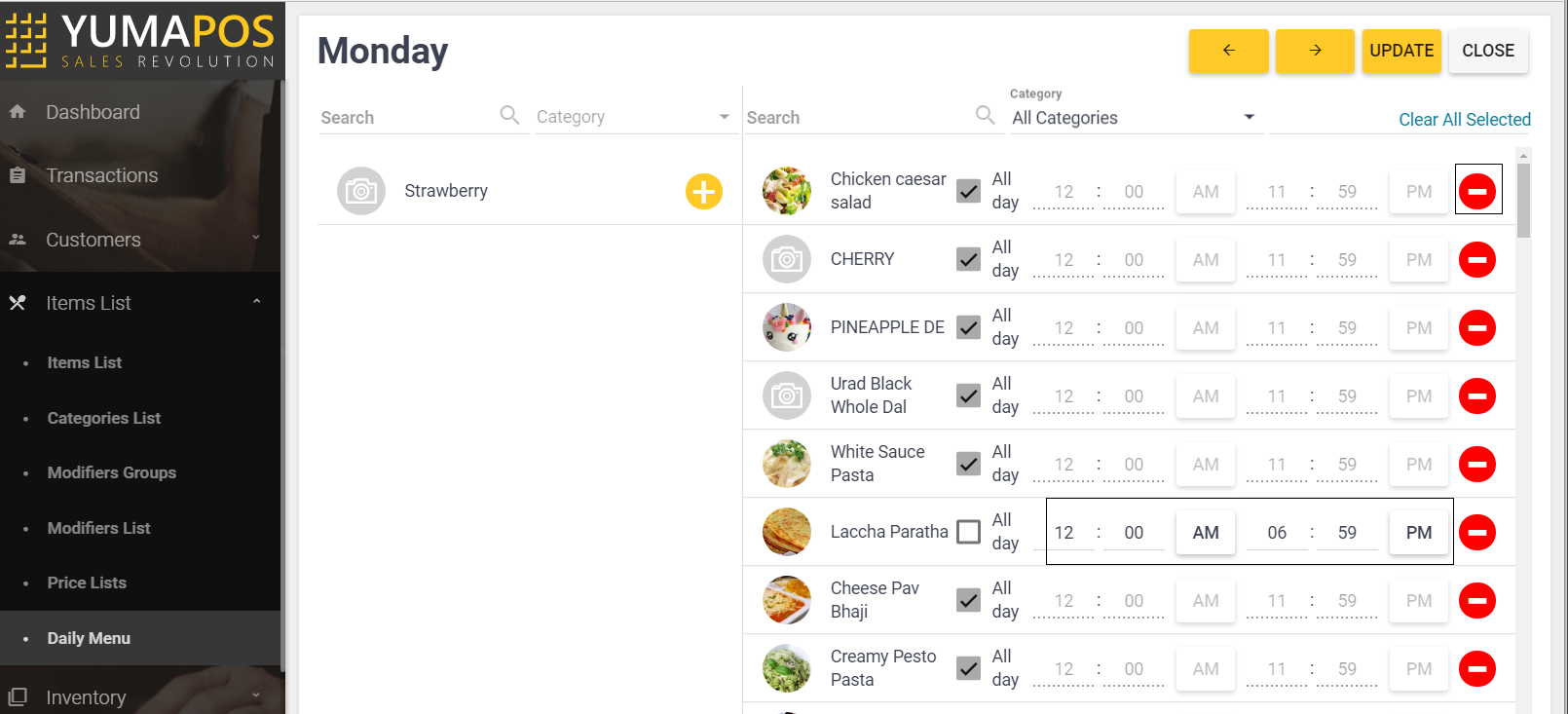
NOTE: All changes made on this page are saved in the availability property of items that you have updated.
See also
 watch our help video about the use of daily menu:
watch our help video about the use of daily menu:

