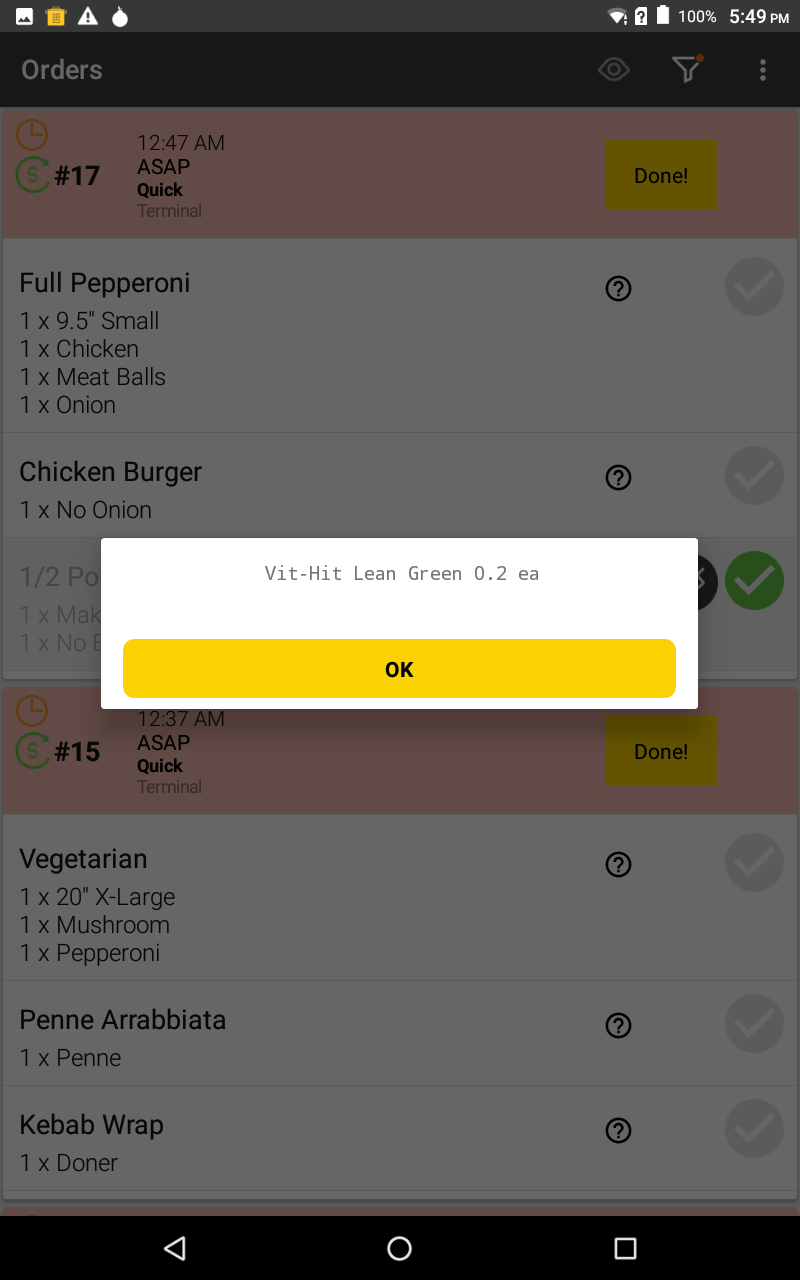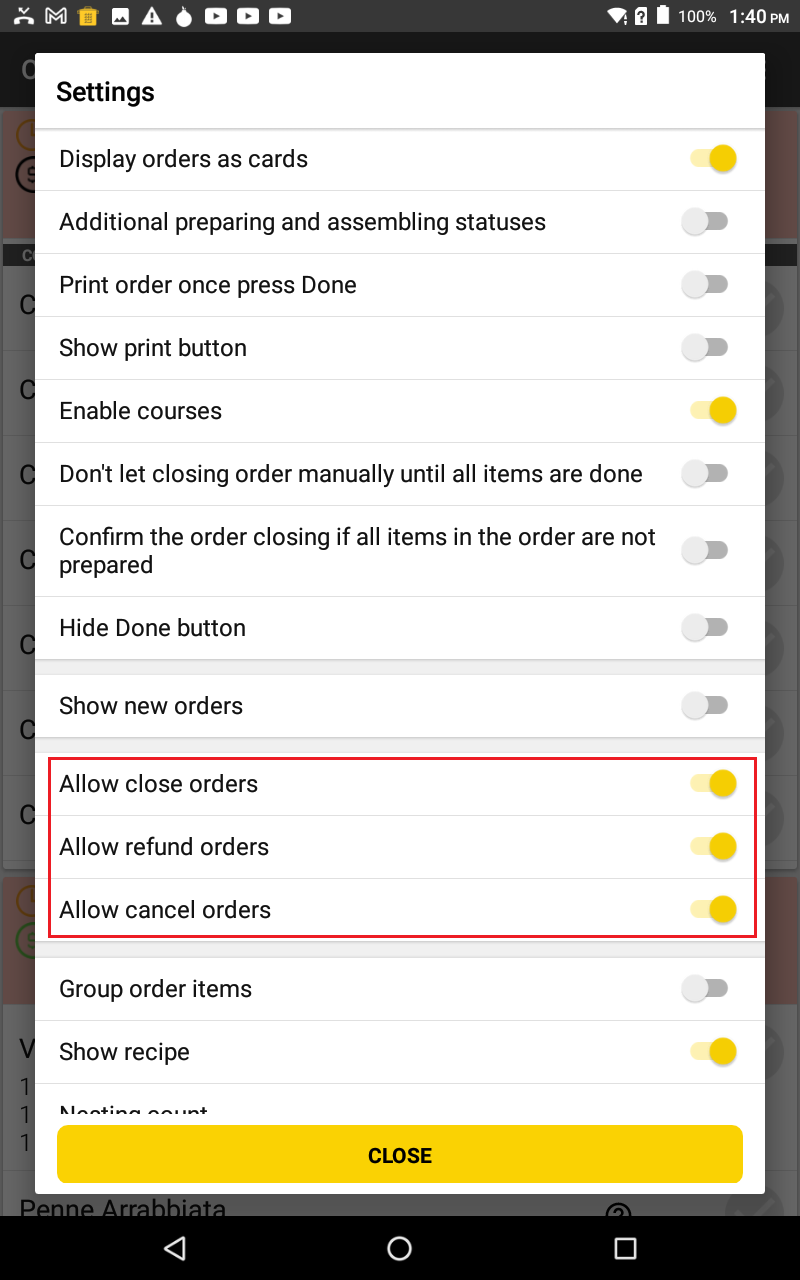General Information
With YumaKitchen, the cooks can select the order items that are already done, and then report the complete availability of the order. This information is immediately received through POS terminals by the employees serving clients.
Additionally, YumaKitchen lets the cooks view the dishes’ recipes, if any.
Updating the Order State
To start working with a selected order, complete the following steps:
- From the list of orders, select the order of you interest:
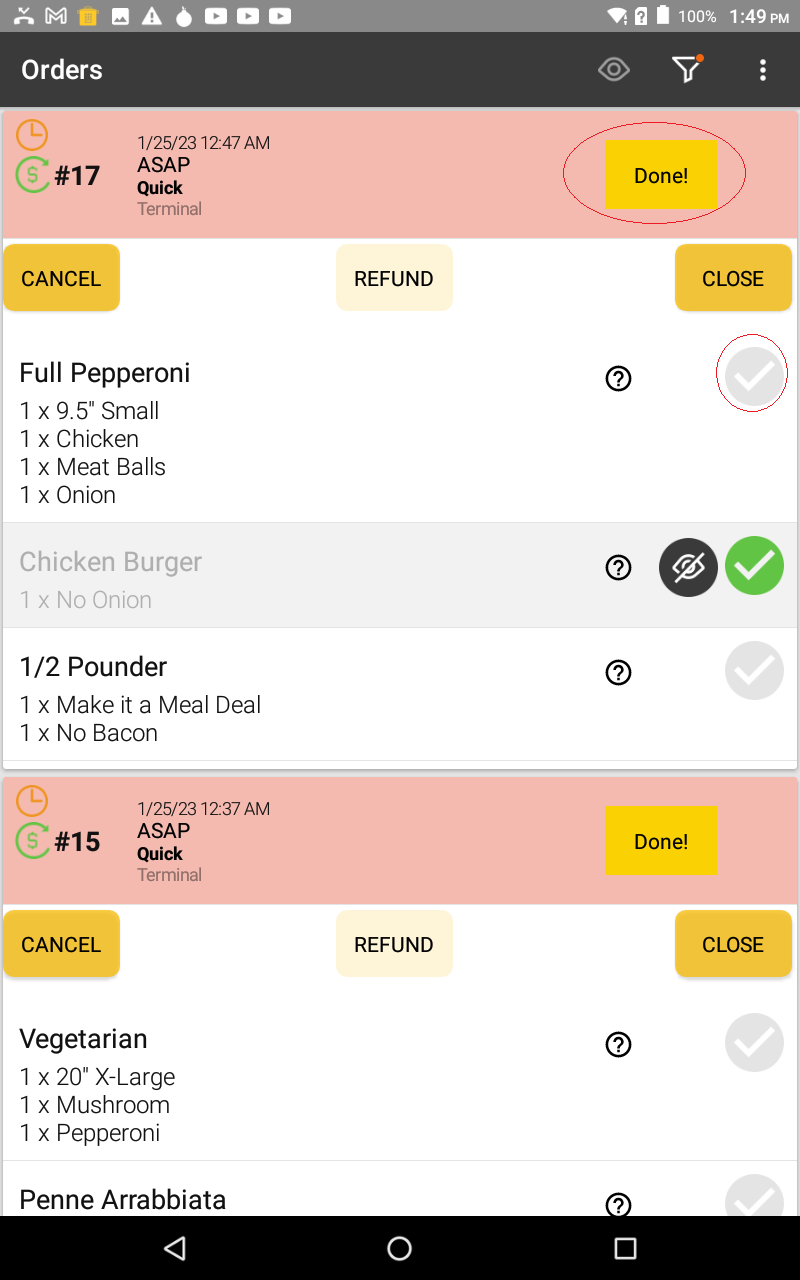
- When a certain item of order is done, tap
 next to that item.
next to that item.
NOTE: turns into
turns into 
- When all items of the order are in the “done” state, tap the Done! button in the upper right corner of the order screen.
NOTE: The order availability information is immediately transmitted via the POS terminal to the customer service staff.
NOTE: Depending on the YumaKitchen settings and scenarios for orders closing, in some cases you can cancel (tap Cancel), close (tap Close) or refund (tap Refund) selected order.
Please consider the following information:
- you can close only the paid orders;
- you can refund only orders that have been paid online using Mobile app or the store Web-site.
- for YumaKitchen to display the Close, Refund, and Cancel buttons, ensure that you have enabled the following settings:
- Allow close orders
- Allow refund orders
- Allow cancel orders
How to View an Order Item Recipe
If an order item has a recipe, you can view the recipe by taping the icon «?» (question mark) next to that item.
The following screen illustrates the recipe for Pounder: