Overview
This feature lets you perform a manual check of inventory items at specific location. Additionally, you can address any discrepancies you encountered during the inventory audit.
This topic helps you perform the audit operation at any location and create new Audit Act.
Create New Audit Act
To create new Audit Act
- In the left pane of the Back Office Management console, click the Documents node, and then click Journal.
This opens Journal of documents. - On the upper menu bar, click Audit.
This opens the Choose Location popup window similar to the following screen:
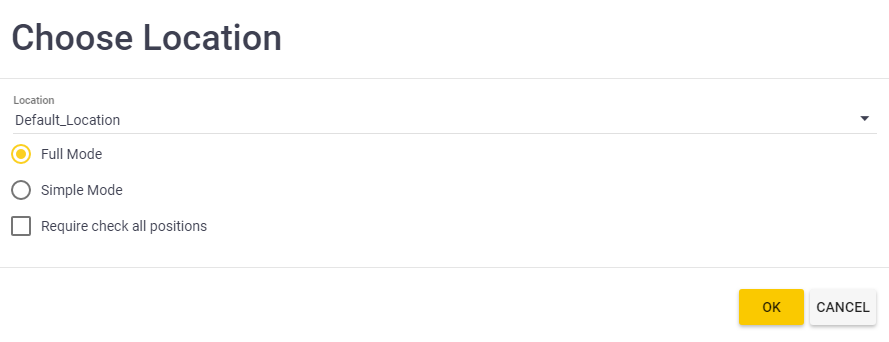
- In the Choose Location window, do the following and click OK:
- From the Location list, select a location to audit.
- Select the audit mode (Full Mode or Simple Mode) – for more information, see “Auditing a Location in Full or Simple Mode” later in this topic).
- If necessary to check all inventory positions, select the Require check all positions checkbox.
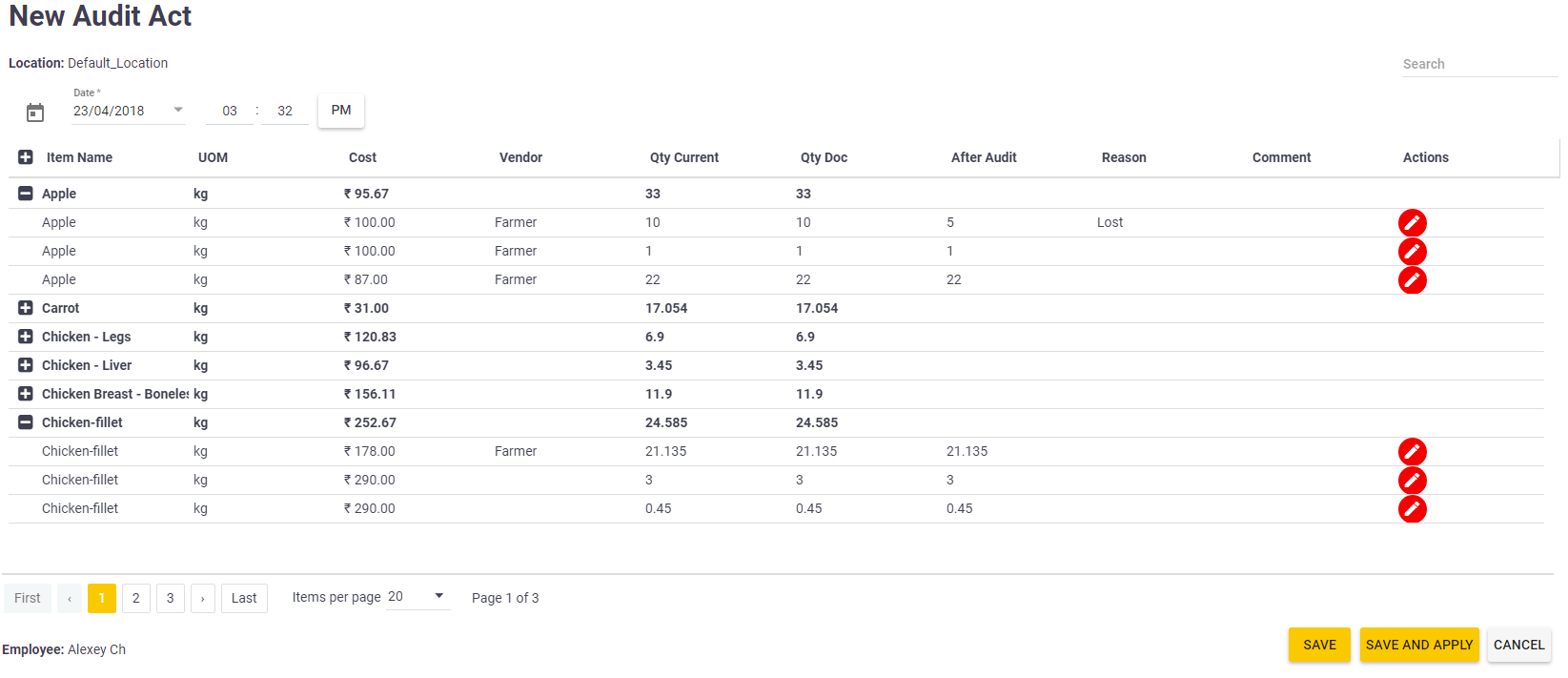
However, if you select the Require check all positions checkbox, YumaPOS displays the following New Audit Act form:
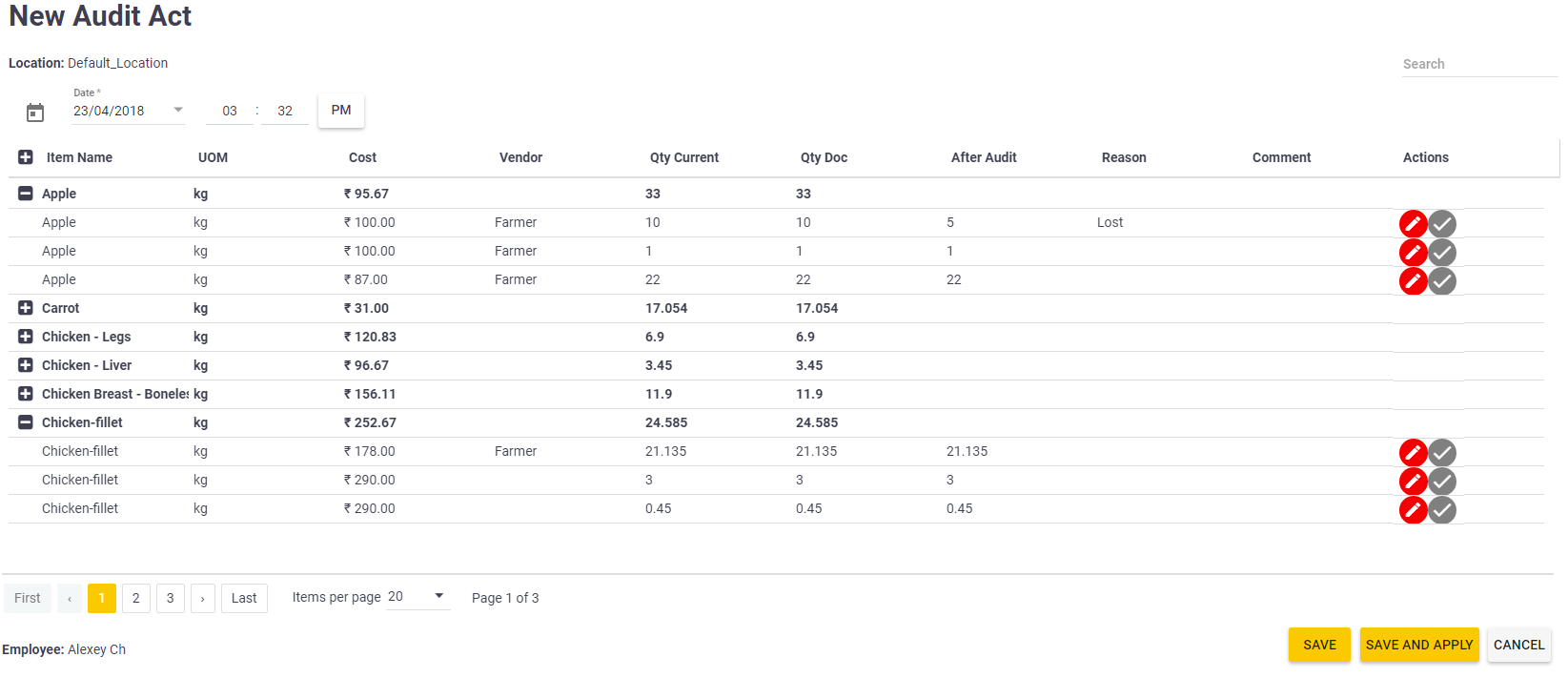
Important: After checking each item, click to confirm that this item has been checked.
to confirm that this item has been checked. - To start auditing a particular inventory item, click
 next to that item.
next to that item.
This opens the Adjust Item dialog box similar to the following screen:
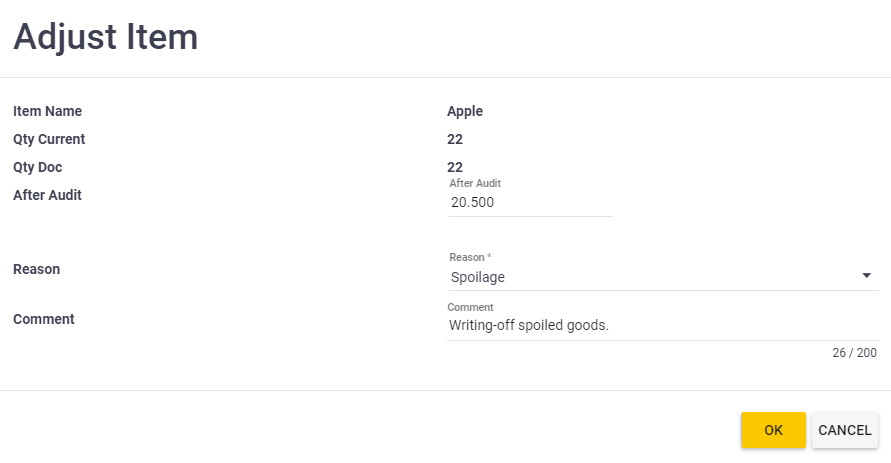
In this dialog box, do the following, and then click ОК:- In the After Audit text box, enter the actual amount of this inventory item.
- From the Reason list, select a reason of a possible discrepancy between the actual and documental amount of this item.
TIP: For information on managing the Reasons list, see Expenditure and Income Items. - In the Comment text box, enter any optional comment.
- Repeat the previous Step for all items to audit.
- Click Save (to save this Act without applying changes) or Save and Apply (to save this Act and apply changes).
Auditing a Location in Full or Simple Mode
You can perform auditing a location in the Full or Simple mode:
- In the Full mode, you can check each lot of inventory items delivered in the location.
- In the Simple mode, you can check the whole location, without auditing separate lots.
About Applying Audit Acts
After applying an Audit Act, YumaPOS updates the balance of inventory items according to that Act. In this sample scenario (see Step 4 of the previous procedure), at the Default_Location location, the amount of apples will be decreased from 22 kg to 20.5 kg because of a spoilage.
Important: To ensure the fairness of audit information, you can apply Audit Acts only after ending all shifts on all POS Terminals of the store to which belongs the location you want to audit. Otherwise, the system returns the following error message: “All shifts on terminals should be closed.”

