This topic helps you set the order delivery terms.
About Delivery Charges and Delivery Cost
When processing delivery orders, optionally, you can add some charges to the order price. These charges are referred to as delivery charges. The delivery charges are always covered by customers.
In some cases, your company pays for order delivery. For example, you can pay your employee (such as a driver), or a third-party company that delivers an order. These charges are referred to as delivery cost.
In this document, the delivery charges and delivery cost are referred to as terms of delivery.
YumaPOS Back Office provides a great flexibility in setting the terms of delivery for your stores. The procedure for setting these terms depends on delivery zones defined for your stores.
Setting Terms of Delivery for Stores Without Delivery Zones
If a store has no delivery zones, YumaPOS uses delivery charges defined in the system settings:
To set delivery charges
- In the left pane of your Back Office Management console, click Settings and then click System Settings.
- Beneath the System Settings page that opens, set the following parameters (in the currency units):
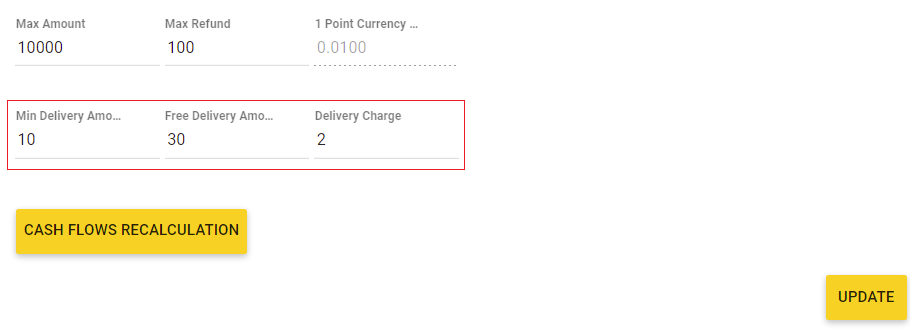
- Minimum Delivery Amount: specifies a minimum receipt amount for delivery of orders.
- Free Delivery Amount: specifies a minimum receipt amount for free delivery of orders.
- Delivery Charge: specifies the order delivery charges covered by a customer.
- Click Update to save your changes.
NOTE: For stores without defined delivery zones you cannot set the delivery cost.
Setting Terms of Delivery for Stores with Delivery Zones
If a store has one or several delivery zones, you should specify delivery charges and delivery cost for each zone.
To set delivery charges and delivery cost for a delivery zone
- In the left navigation pane of YumaPOS Back Office, expand the Settings node, and then click Stores.
Back Office displays a list of all your registered stores. - In the list, click the store of your interest.
YumaPOS displays the Properties page for the selected store. - Under Terms of Delivery, select a delivery zone for which to specify the terms of delivery:
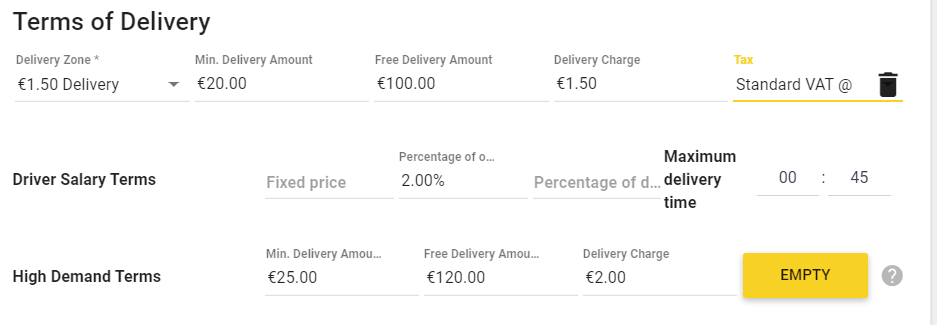
- Set the following parameters (all parameters are optional):
- Minimum Delivery Amount: specifies a minimum receipt amount for delivery of orders.
- Free Delivery Amount: specifies a minimum receipt amount for free delivery of orders.
- Delivery Charge: specifies the order delivery charges covered by a customer.
- Tax: specifies a tax to be applied to the delivery charge.
You can select a tax from the preliminary created list of taxes. - Maximum delivery time: specifies a maximum delivery time for this delivery zone.
NOTE: The order delivery time that is reported to users of Mobile app or the store web site depends on this parameter. For more information, see Time Slots. - Schedule of the orders delivery: it is necessary to specify this schedule for each zone for which the orders delivery period differs from that set in the store. To specify this schedule, click the yellow rectangle Empty, and then complete the Availability dialog box that opens. To clarify, consider the following sample dialog:
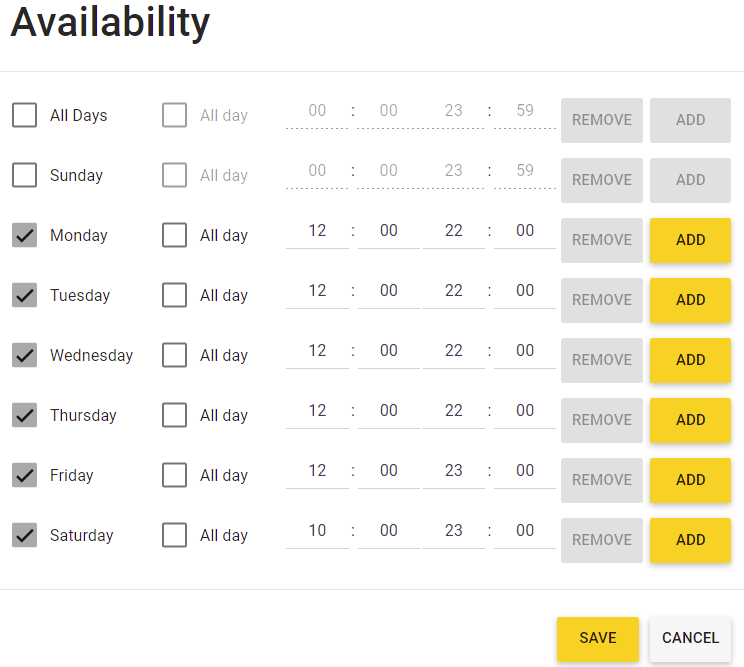
- Depending on the Driver salary terms for this zone, specify one of the delivery cost parameters:
- Fixed price: sets a fixed delivery cost (in the currency units).
- Percentage of order: sets delivery cost as a part of the order receipt amount (in percents).
- Percentage of delivery cost: sets delivery cost as a part of the order delivery charge (in percents).
- If the High Demand mode is enabled in the store settings, specify the following additional parameters used only in the High Demand mode:
- Minimum Delivery Amount: specifies a minimum receipt amount for delivery of orders.
- Free Delivery Amount: specifies a minimum receipt amount for free delivery of orders.
- Delivery Charge: specifies the order delivery charges covered by a customer.
NOTE: If some of the High demand terms are not set, YUMA-POS uses appropriate standard parameters defined for that zone.
- Click Update to save your changes.
Example
Let us consider the terms of delivery specified in the screenshot earlier in this topic.
For zone “1.50 Delivery”, we set the delivery charge to 1.50 (in the currency units), and the delivery cost to 2% from the order receipt amount.
If the order receipt is 10, the customer should pay 10 +1.5 = 11.5.
For delivery of this order, your company should pay 2% from 10 (10 x 0.02 = 0.2) .
Delivery Charges for Overlapped Delivery Zones
In some cases, delivery zones can include overlapped areas as shown in the following map:
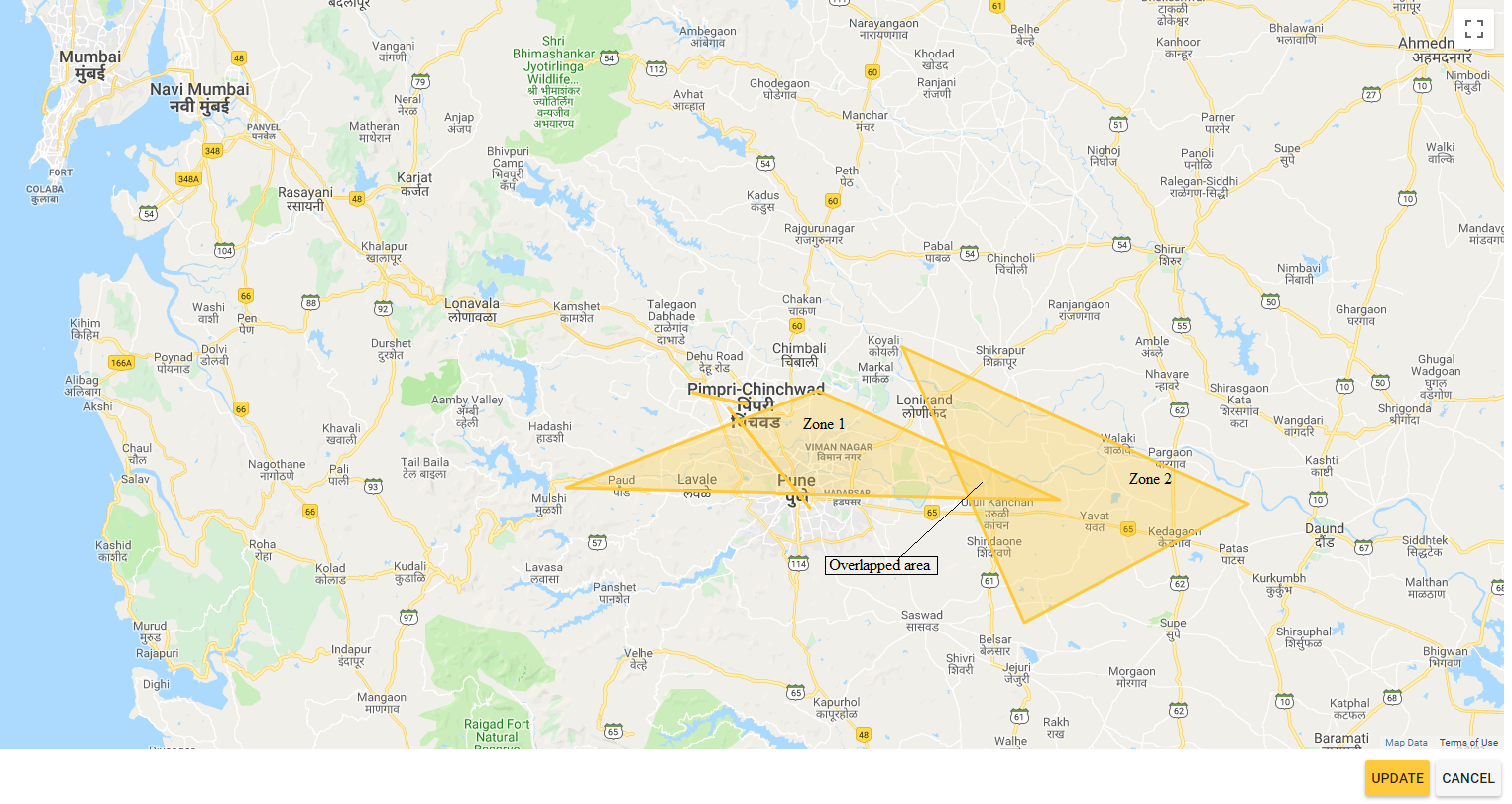
Minimum Charge Rule
In this scenario, for overlapped areas, YumaPOS applies a minimum charge rule.
To clarify this rule, consider two overlapped delivery zones shown in the above figure. Supposing that in Zone 1, the delivery charge is set to 100 (in the currency units), and in Zone 2, the delivery charge is 150.
According to the minimum charge rule, for overlapped area, the delivery charge is 100.
See Also

