Before adding a menu item to a customer order, you should first find that item. This topic explains how to search the items list for items to add to a customer order.
Search for Menu Items
The Order screen displays the items categories available in selected store. If you tap a category, POS Terminal displays items of that category:
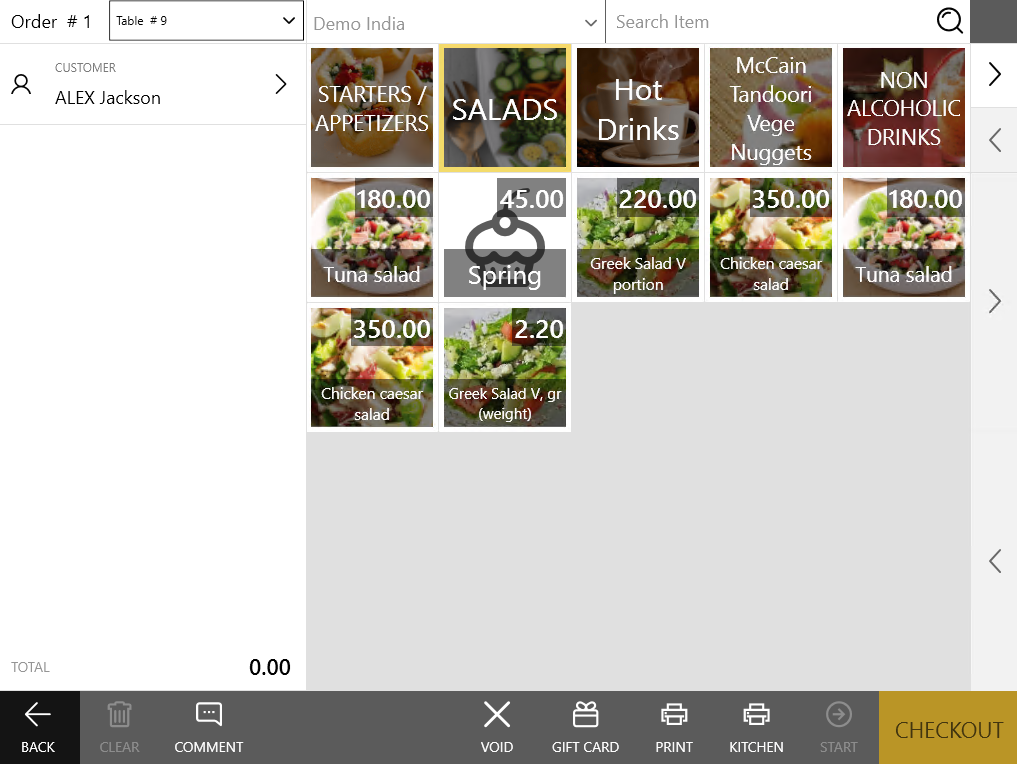
Alternately, to find an item of interest, you can start typing-in the item name in the Search item text box; POS Terminal displays all items that match your search key:
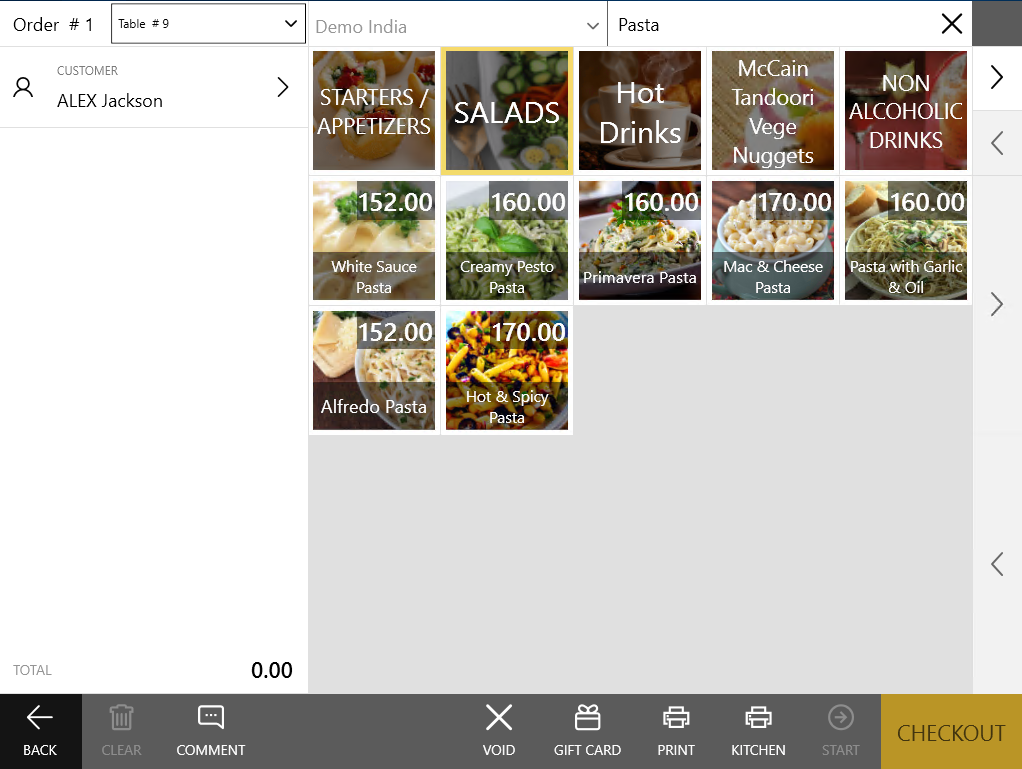
Add Items to Order
To add an item to order
- Tap an item of interest.
This adds the item to the sales slip on the left hand side of the screen:
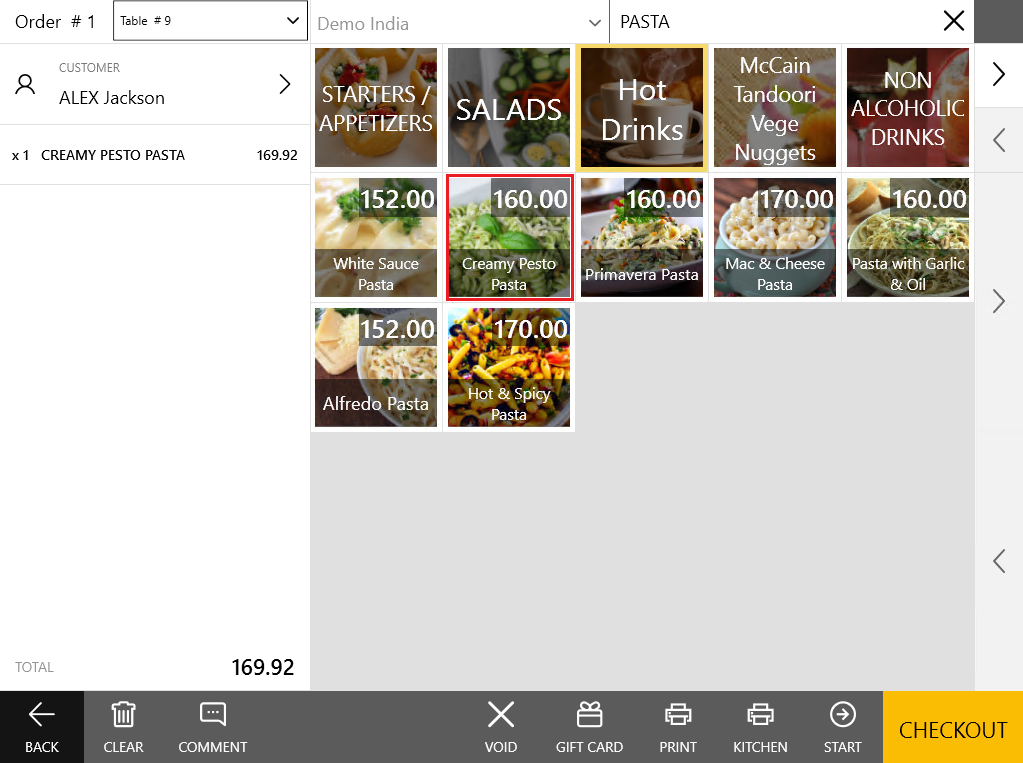
- If the item has relative modifiers, POS Terminal automatically prompts you to choose modifiers (for details, see How to pay an Item, which Has Assigned Modifiers).
- To make any changes to this item, tap it to display the item modification menu:
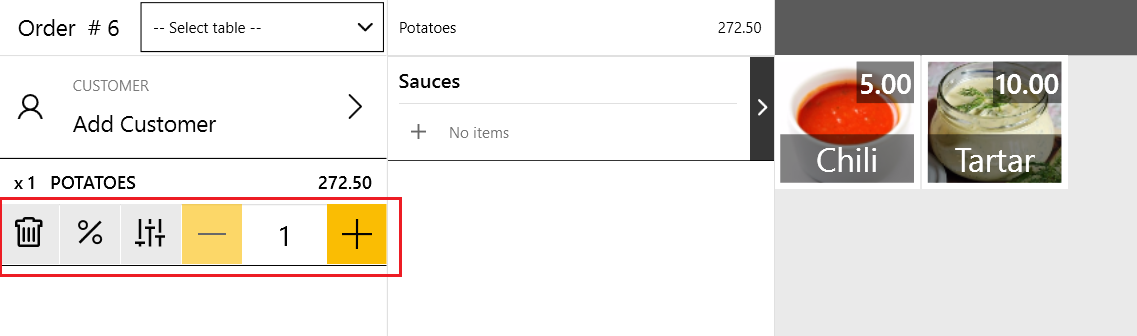
- Use the modification menu items to make the following changes:
 – removes this item from the order;
– removes this item from the order; – allows you to apply discounts to this item;
– allows you to apply discounts to this item; – tap to choose general modifiers for this item, if any.
– tap to choose general modifiers for this item, if any.- The plus and minus icons let you change the item quantity.
- After adding all items to the customer order, tap Start to send the order to the kitchen, or Checkout to open the order payment page (see Pay Order).
See also

