The chief food sources of energy to the human body are fat, carbohydrate, and protein. Each food has its energy and nutrition value.
Energy value of foods is the total combustible energy content of a food stuff. This value is measured in kilocalories per 100 gram of the food stuff.
Nutrition value of foods characterizes the content of the fat, carbohydrate, and protein in grams per 100 g of a food stuff.
For menu items and modifiers, YumaPOS displays the energy and nutrition values in Mobile app, the store web site, and also on the menu item labels. This information is important for customers, which are conscious about their health.
Setting the Nutrition and Energy Values for Menu Items
To set the nutrition and energy values of a menu item without recipe (or when you won’t take those values from the recipe), complete the following steps:
- In Back Office management console, open the menu item properties page, and go to the General tab (for details, see How to Modify an Inventory Item):
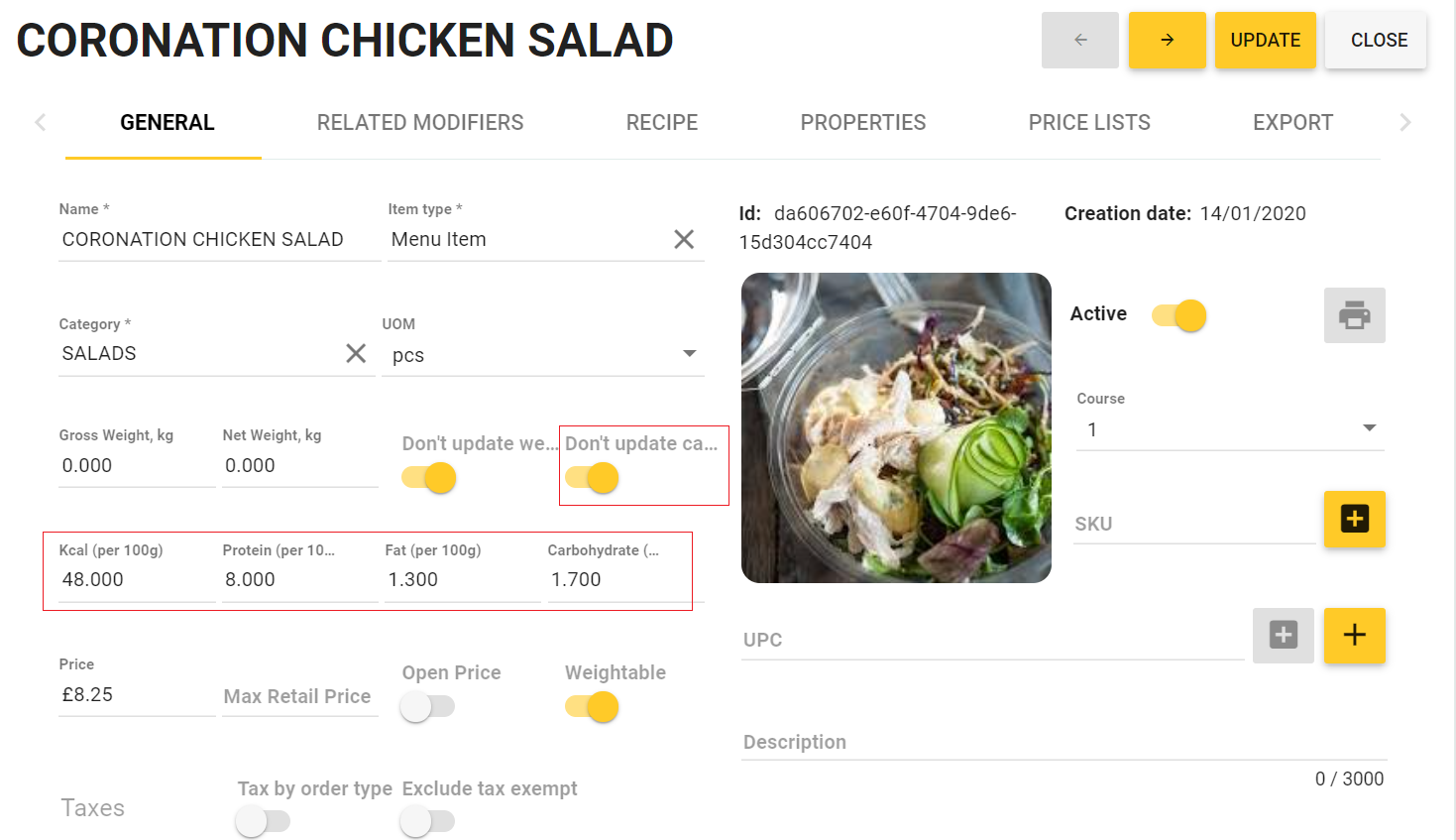
- Turn on the switch button Don’t update calories.
- Enter appropriate values in Kcal (per 100g), Protein (per 100g), Fat (per 100g), and Carbohydrate (per 100g).
- Click Update to save your changes.
Setting the Nutrition and Energy Values for Inventory Items Without Recipes
To set the nutrition and energy values of an inventory item without recipe (or when you won’t take those values from the recipe), complete the following steps:
- In Back Office management console, open the inventory item properties page, and go to the General tab (for details, see How to Modify an Inventory Item).
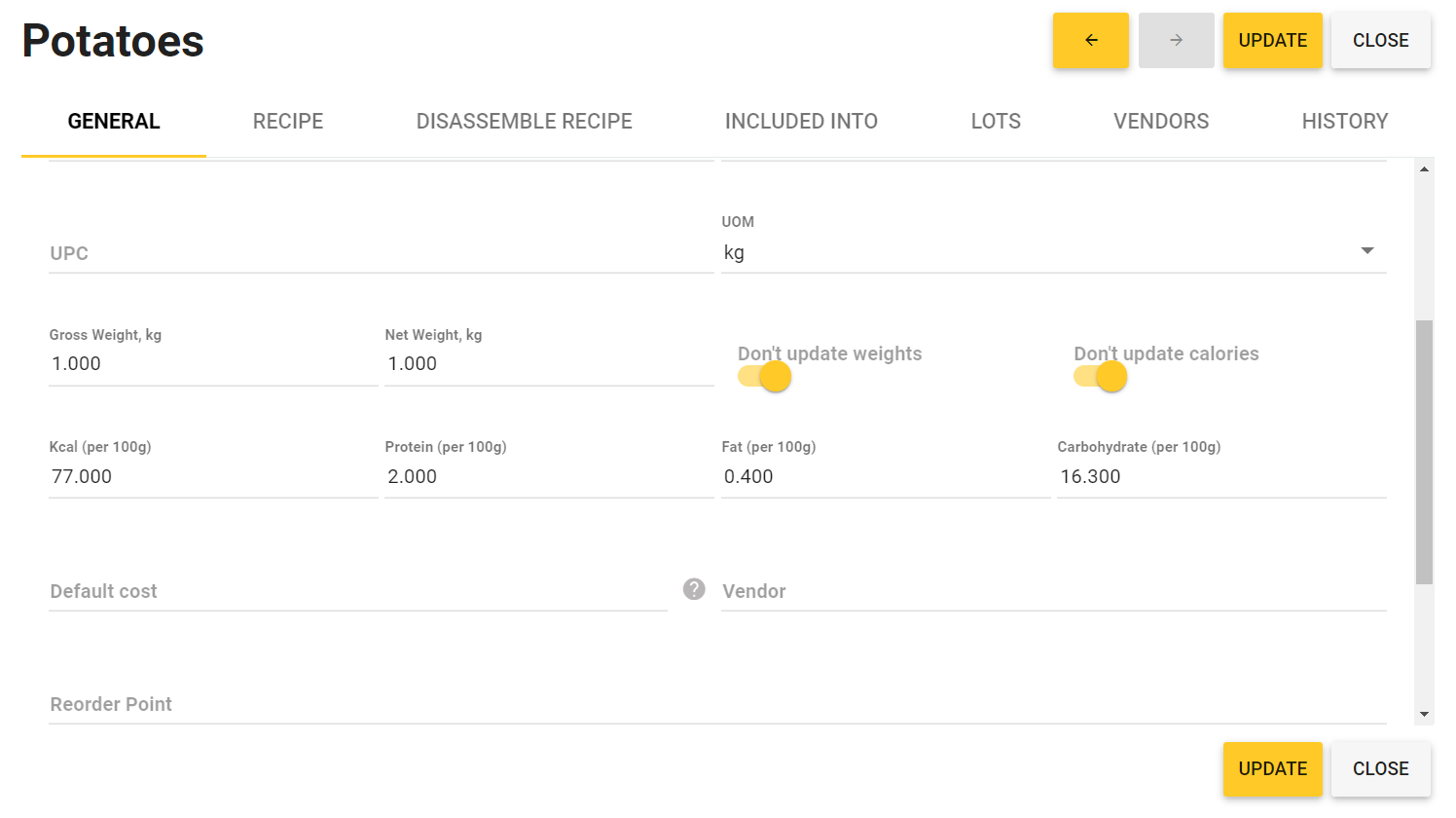
- Turn on the switch button Don’t update calories.
- Enter appropriate values in Kcal (per 100g), Protein (per 100g), Fat (per 100g), and Carbohydrate (per 100g).
- Click Update to save your changes.
Setting the Nutrition and Energy Values for Inventory Items with Recipes
For inventory items (or menu items) with recipes, YumaPOS automatically calculates their nutrition and energy values using a dedicated algorithm. The algorithm takes into account contributions of each component that depend on the component weight.
Important: To ensure that YumaPOS algorithm works properly, on the General tab of the inventory item properties page, turn off the Don’t update calories switch button, and for each component of the recipe, specify correct values of the following parameters:
- energy value (in Kilocalories per 100 g);
- nutrition values: the content of the protein, fat, and carbohydrate (in grams per 100 g);
- the gross and net weights.
For each component of the recipe, you can specify this information on the General tab of the component properties page.
Tip: Optionally, you can cause YumaPOS to display only the food energy value, and do not display the content of the protein, fat, and carbohydrate. In this scenario, for each component of the recipe, you should specify the component energy value. The Protein, Fat, and Carbohydrate fields should be set to 0 (zero) or left empty.
Sometimes, some of the recipe components have no energy value. In this case, set the Kcal (per 100 g) field to 0 (zero). It is forbidden to leave this field empty.
Example: Recipe for Chicken in a Sauce
The Chicken in a sauce has a recipe with the following ingredients: Chicken fillet and Sauce blanche. For details, see the screenshots below.
The Chicken in a Sauce Recipe
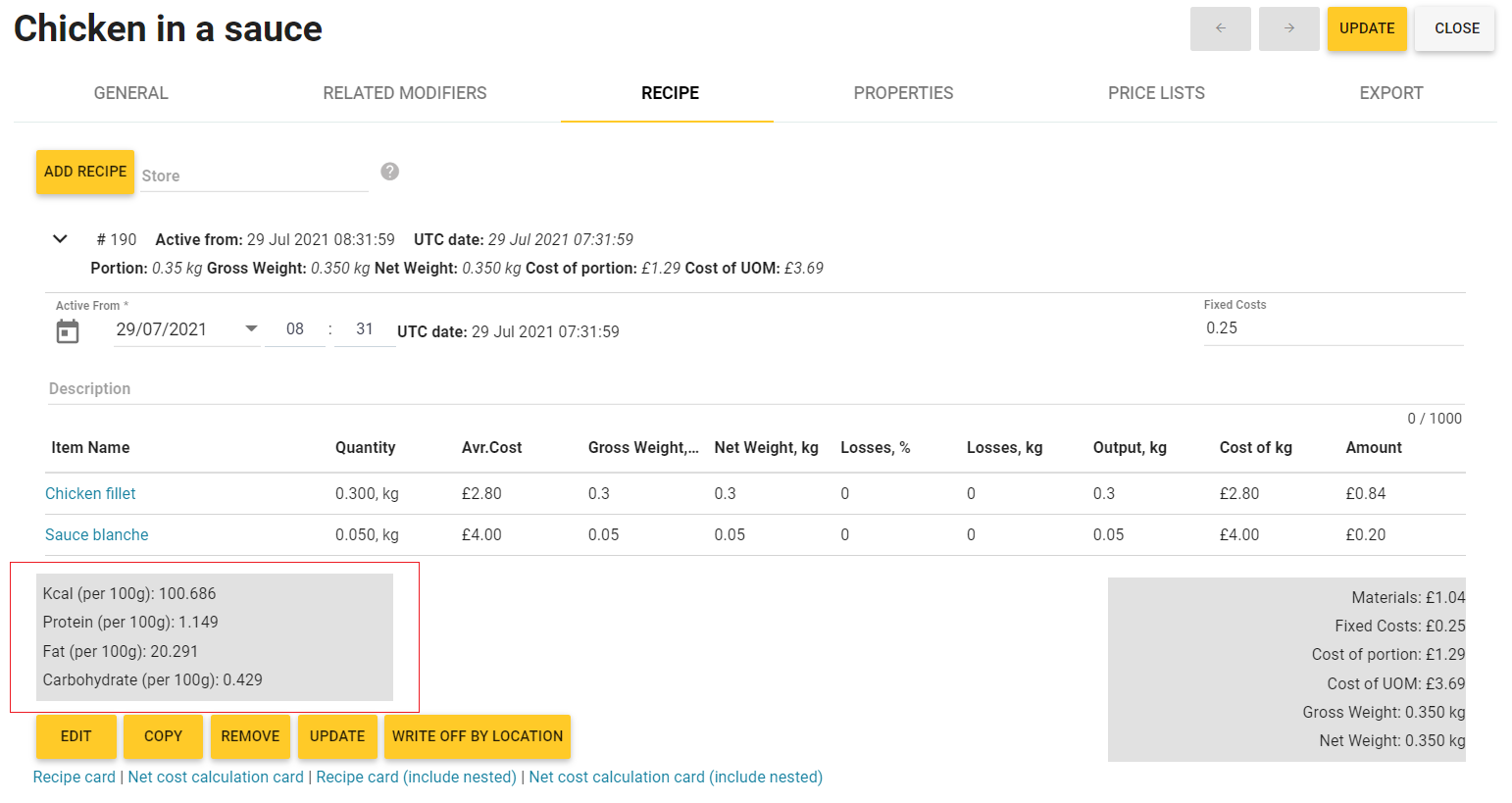
The General Tabs of the Ingredients
To ensure that the Chicken in sauce recipe displays correct information about the energy and nutrition values, you should correctly complete the General tabs for each ingredient as shown in the following screenshots:
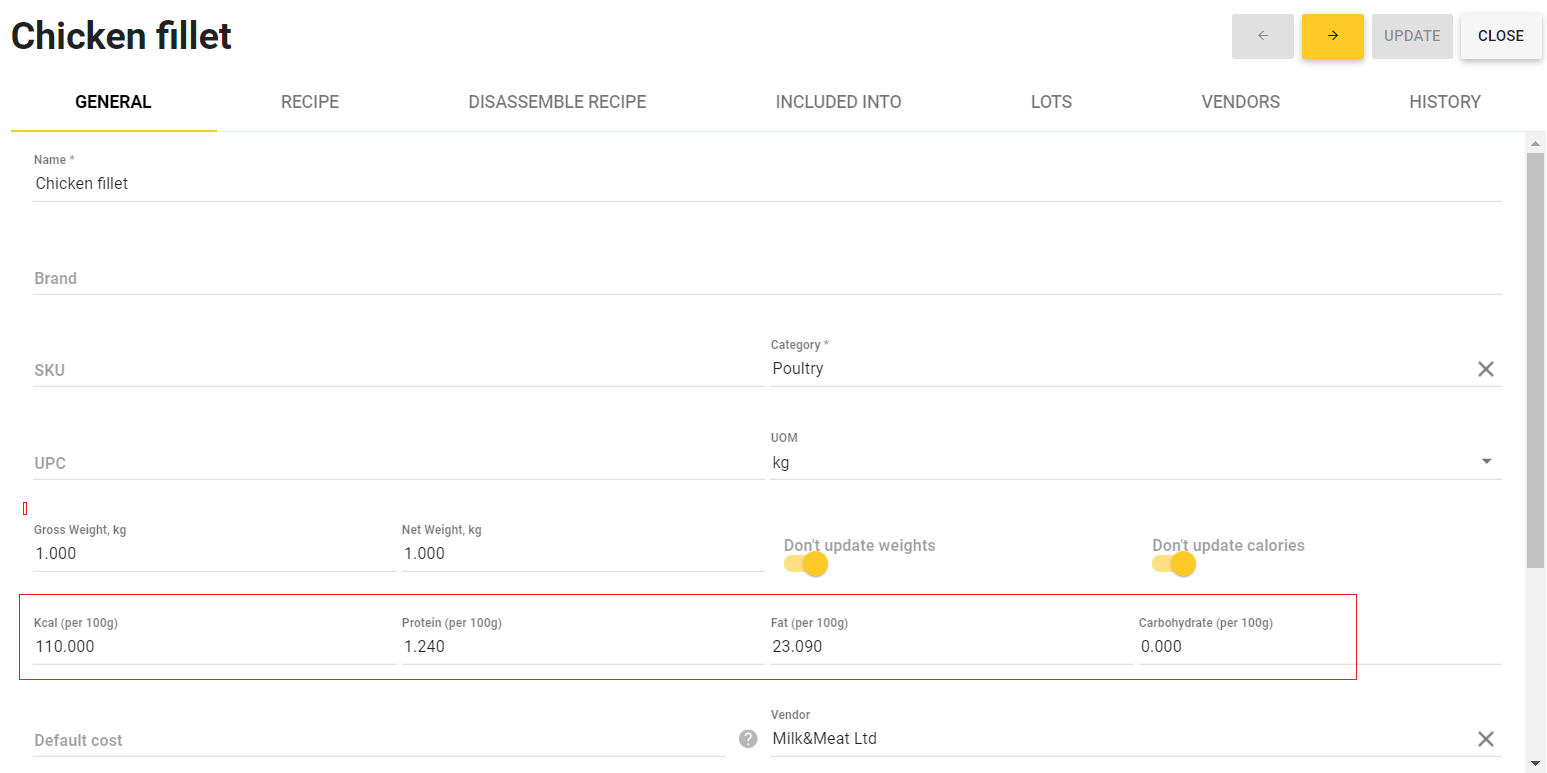
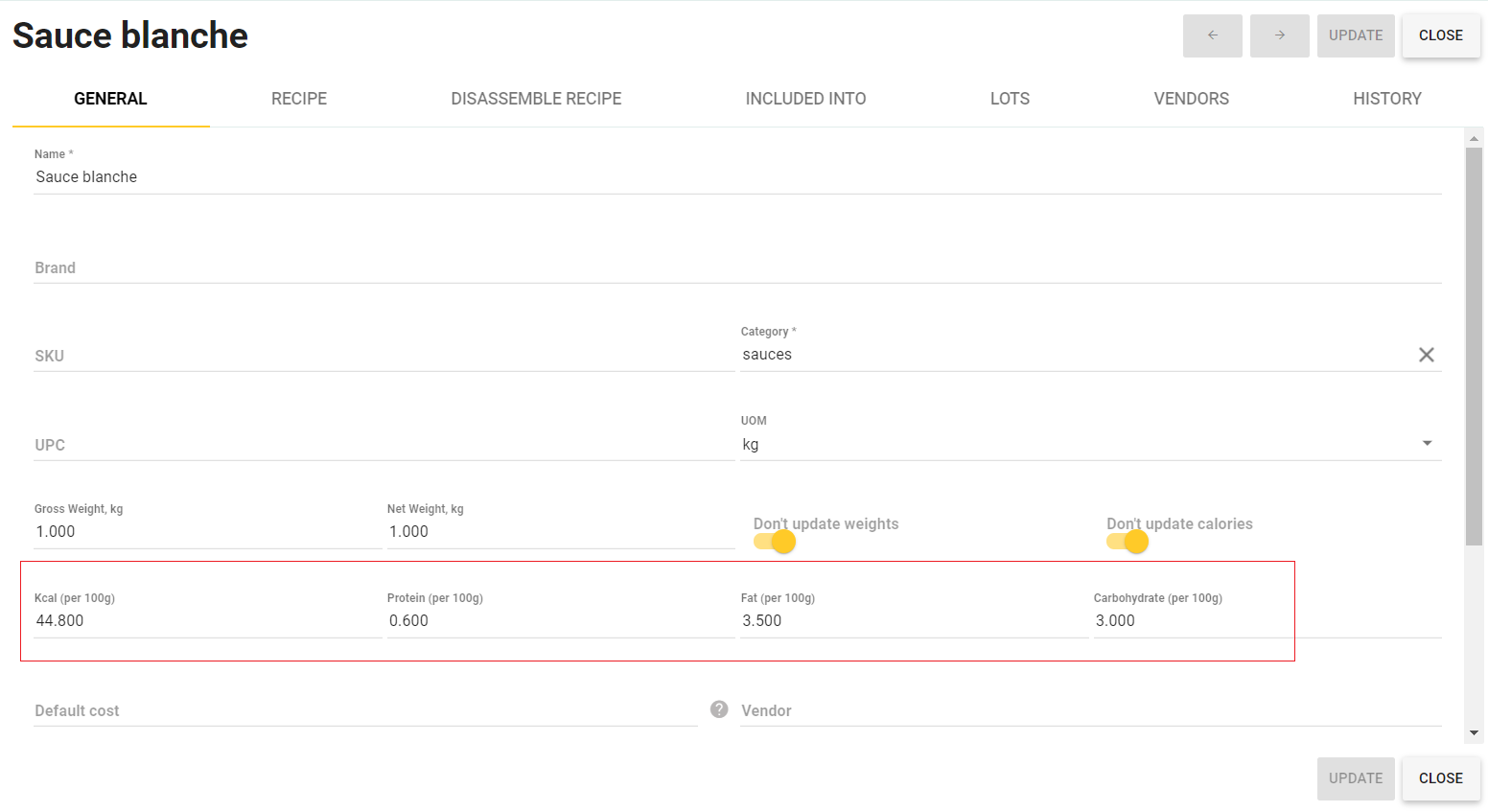
The General Tab of the Item Property Page
If you specified correctly the energy and nutrition values information of the recipe ingredients as shown earlier, this information is automatically displayed on the General tab:
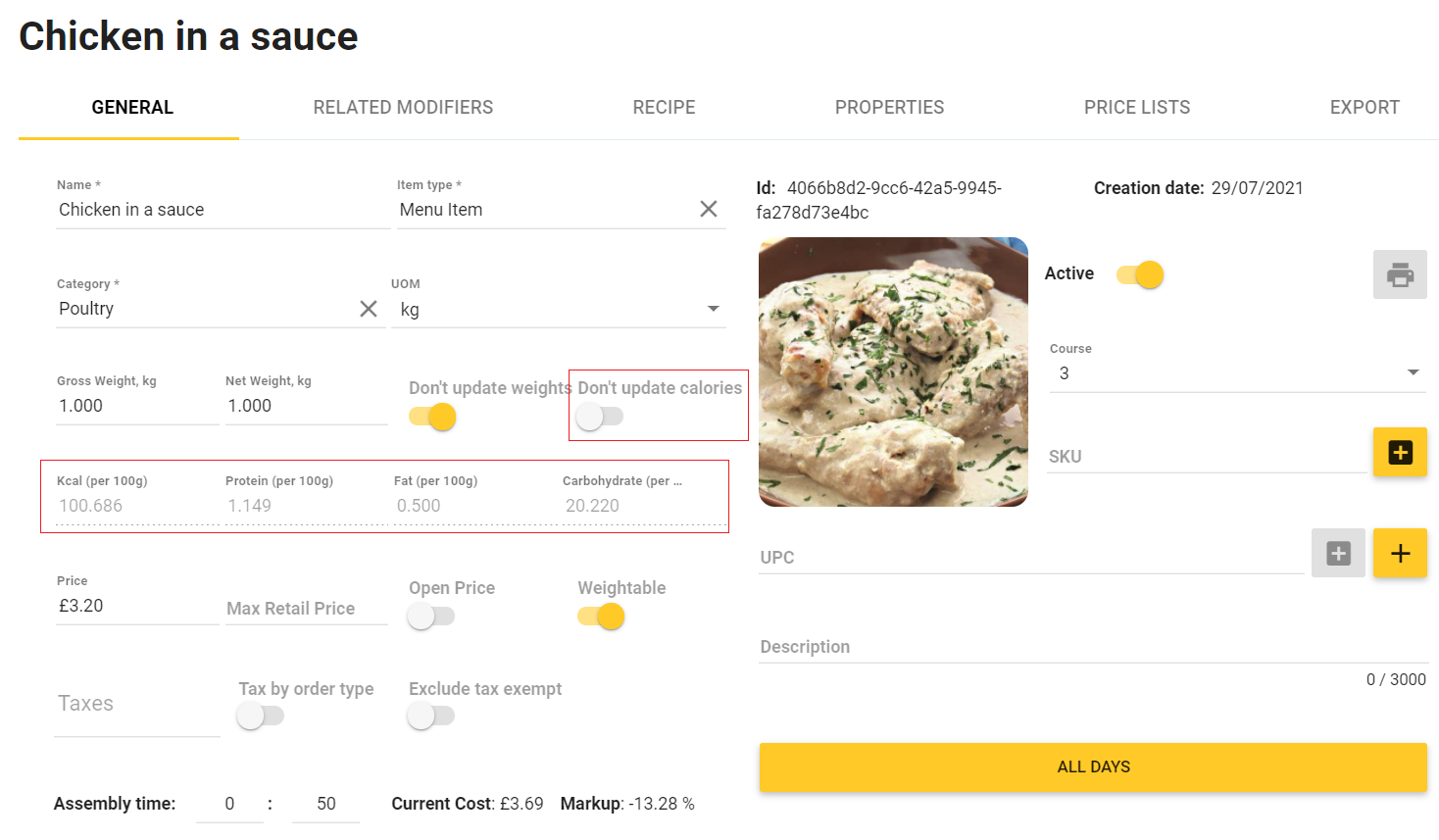
NOTE: On the General tab of the inventory or menu item, the Don’t update calories switch button is turned off to let YumaPOS calculate automatically the energy and nutrition values from the recipe data. At the same time, on the General tabs of the ingredients, that button is turned on. This lets you specify manually the energy and nutrition values of ingredients.

