Modifiers allow you to customize the details of an item. There are related and common modifiers (for details, see Modifiers).
This topic explains how to create common modifiers and assign them to menu items.
View the Modifiers List
To view a list of existing common modifiers
- In Back Office Management console, expand the Items List node, and then click Modifiers List.
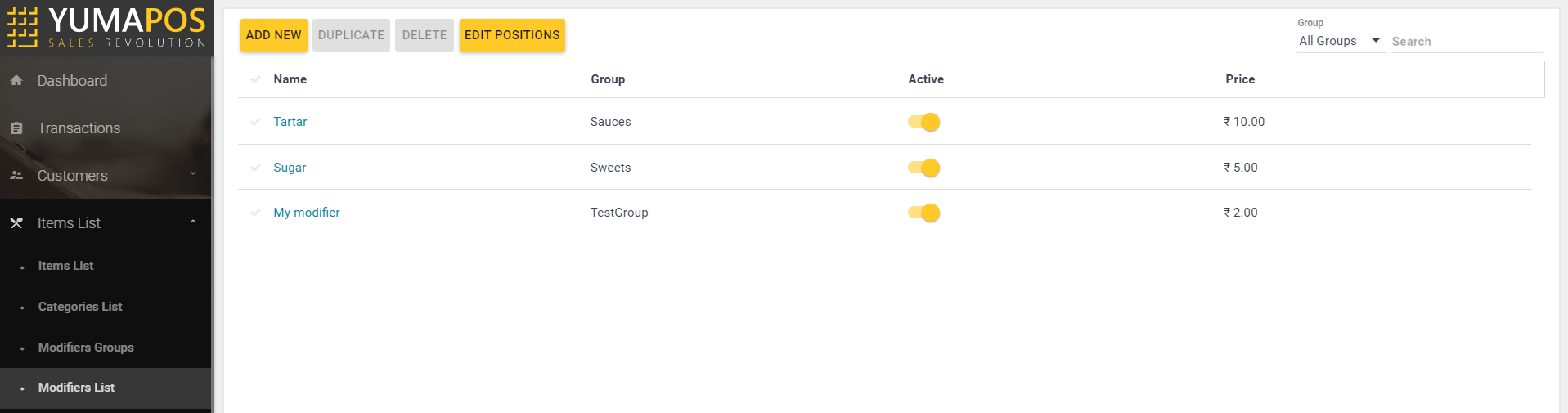
This list defines the following elements:
- Add New: adds new common modifier
- Duplicate: clones an existing modifier
- Delete: deletes selected modifiers
- Edit Positions: allows you to change the modifiers list order.
Create Common Modifier
NOTE: Before creating new modifier, ensure that you have created a modifier group to which a newly created modifier will be added. For more information, see Modifiers Groups.
To add new modifier
- In the Modifiers list, click Add New.
- Complete the Add modifier form that opens, and click Save:
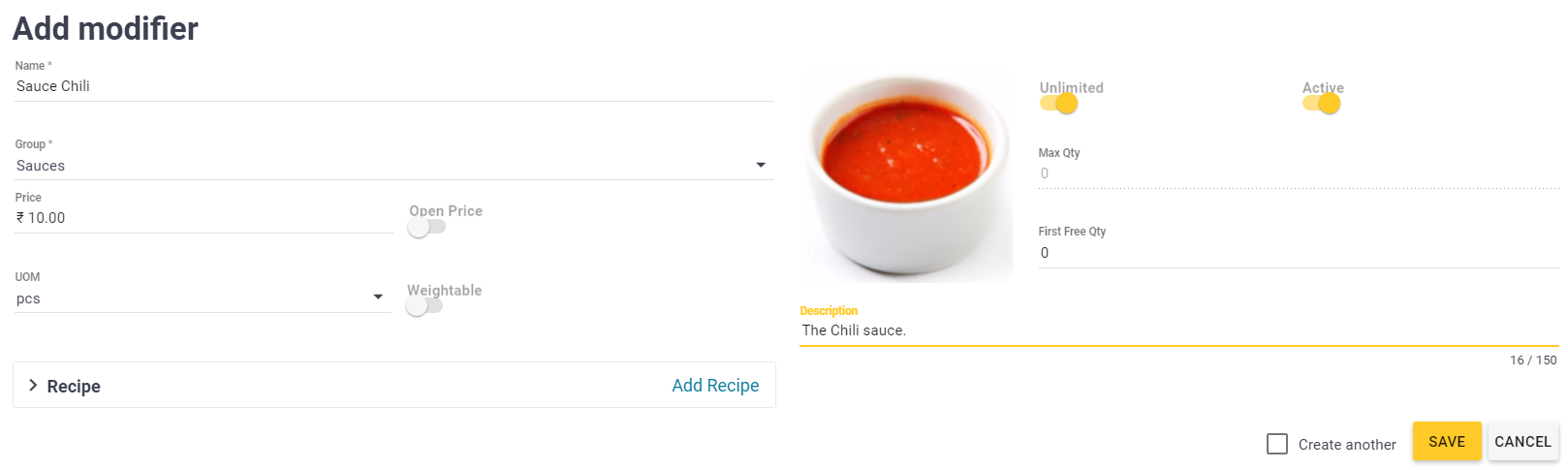
TIP: For information on how to complete this form, see “Add New Menu Item” in Items List.
Delete Modifiers
To delete modifiers
- In the Modifiers list, select modifier(s) to delete, and click Delete.
- When prompted, confirm the deletion operation.
IMPORTANT: This operation permanently deletes the selected modifiers.
Change Order of the Modifiers List
This section explains how to change order of the Modifiers List in Modifiers group.
To change order of the Modifiers list
- In the Modifiers list, click Edit Positions.
- On the page that opens, from the Group list, select a group for which to change the list order.
- Change the list order by moving selected modifiers up or down.
- When finished, click Save.
To clarify, consider a page that allows you to change order of child items of the Sauces Modifiers group:
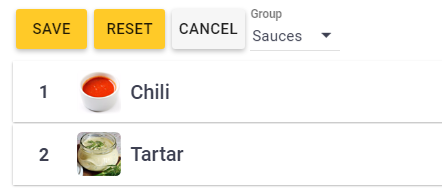
See also

