About the App Settings
When you start YumaKitchen for the first time, the application uses default settings. You can start using YumaKitchen with default settings. However, in dependence on particular features of your store, you are advised to customize the settings to get more from this application.
Configuring the App Settings
To configure the YumaKitchen settings
- To start configuring the app settings, in the right upper corner of the screen tap
 , and then tap Settings.
, and then tap Settings.
This opens the settings page similar to the following screen.
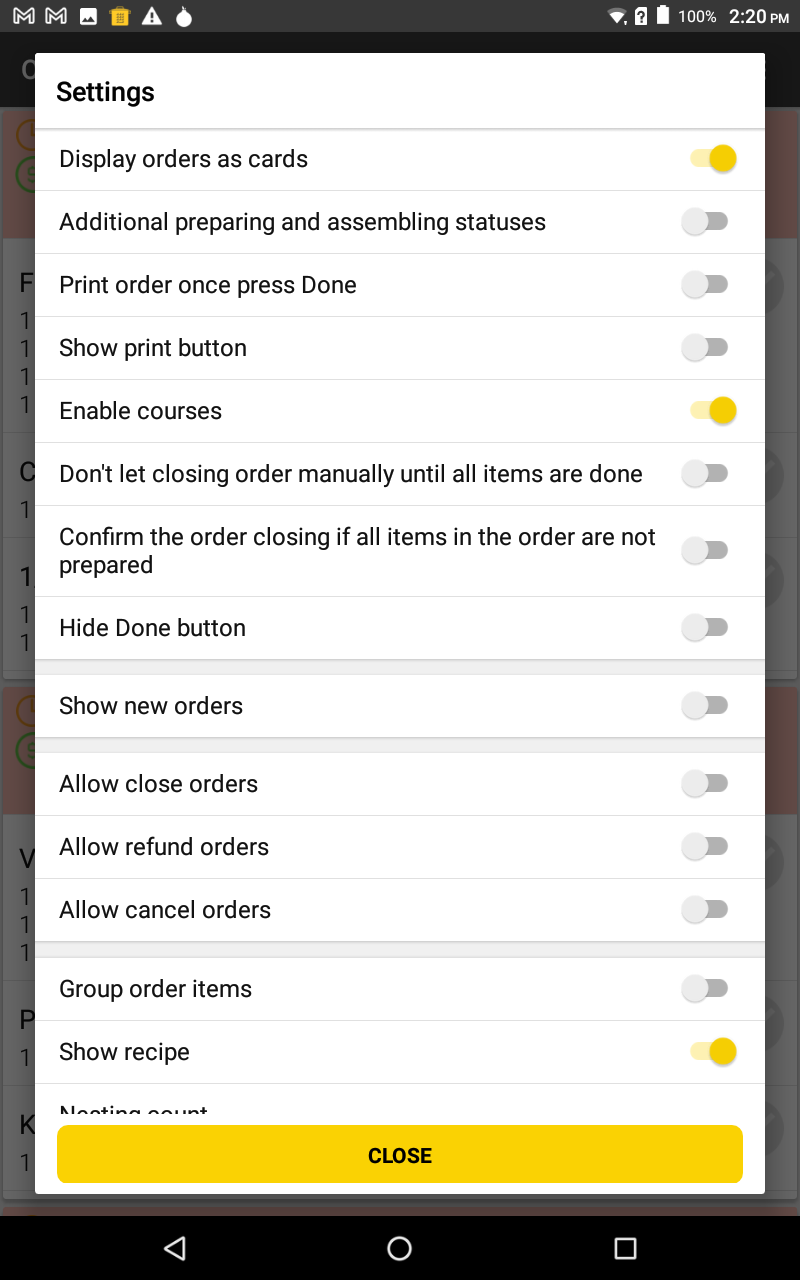
The settings page (continued)
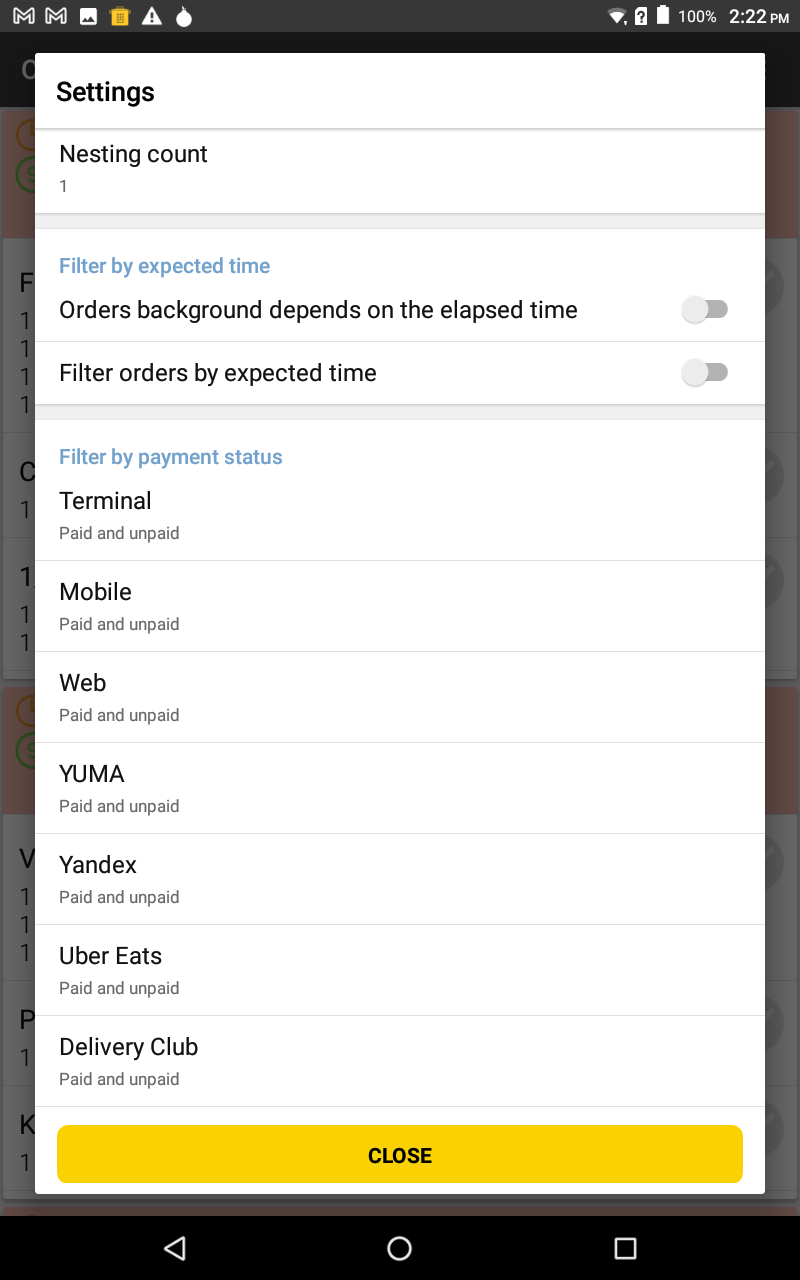
The settings page (continued)
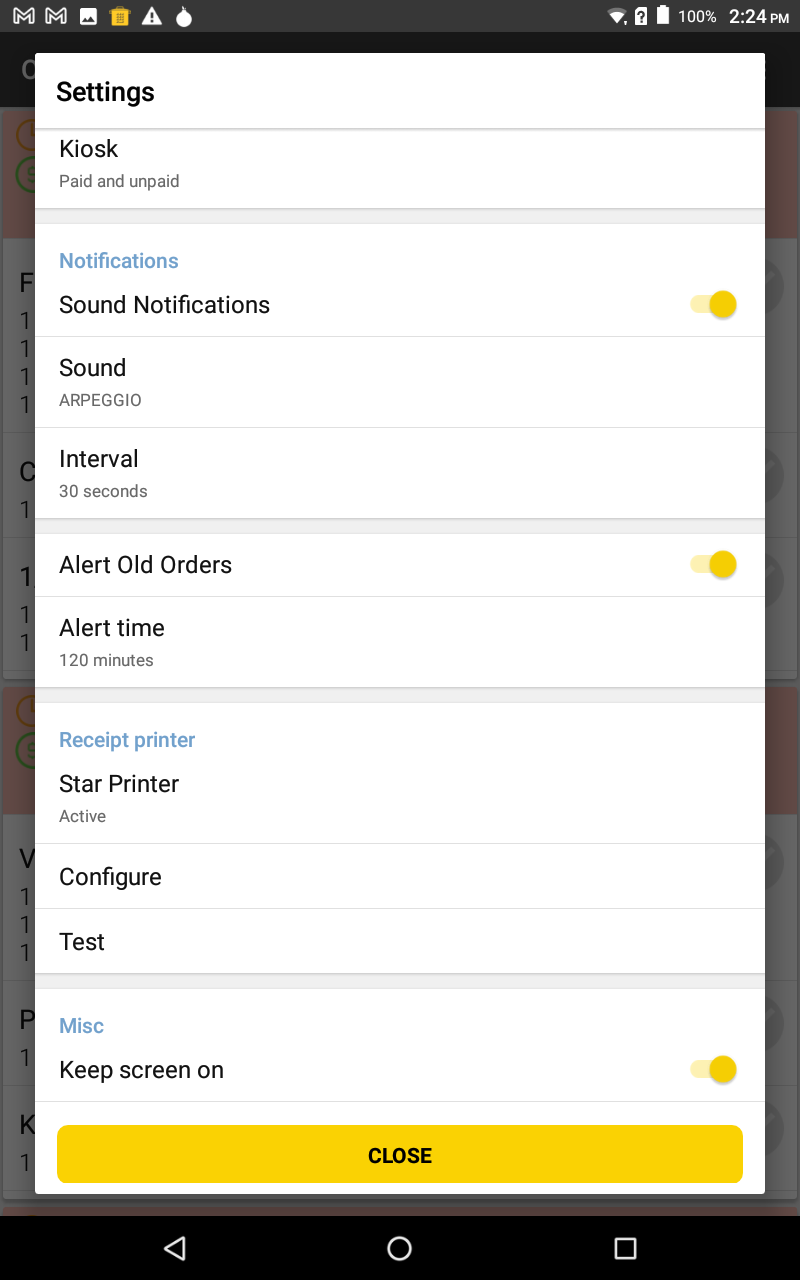
- Configure appropriate settings, and then tap Close.
NOTE: For more information about the YumaKitchen seetings, see YumaKitchen App Settings.
Setting the Orders Filter Parameters
The orders filter is an additional tool that helps you effectively use the YumaKitchen app.
To configure the filter settings
- In the right upper corner of the screen, tap

This opens the Orders filter dialog box:
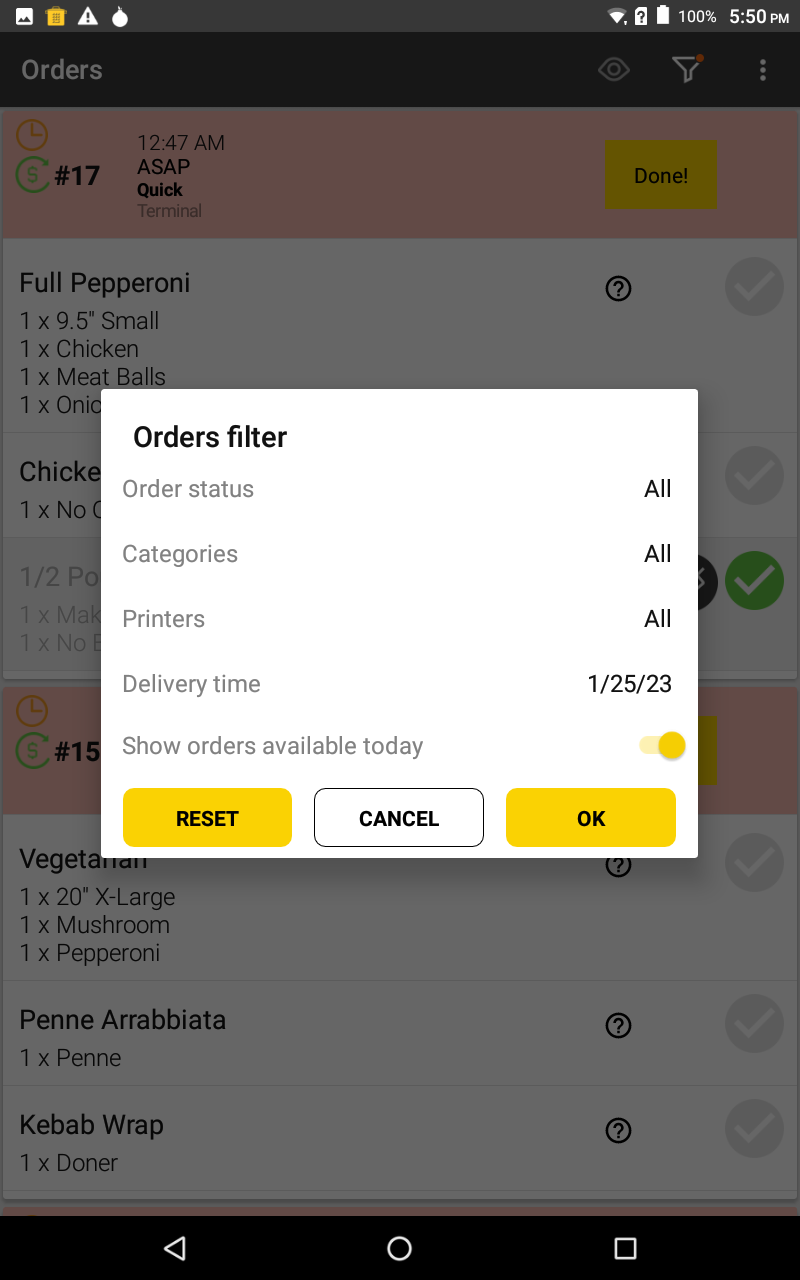
- Configure appropriate filter settings, and then tap OK.
The Order Filter Settings
The Orders Filter dialog box defines the following settings:
- Order Status: lets you filter the displayed orders by their statuses.
Possible statuses: All (by default), New, Confirmed, In progress, Done, Preparing, Assembling, Assign to Driver. - Categories: lets you display only the orders with menu items from selected categories.
- Printers: lets you display only the orders that will be sent to selected kitchen printers.
NOTE: The kitchen printers where a menu item is printed are specified on the menu item propery page. - Delivery time: lets you display only the orders with specified delivery date or any delivery date (by default).
- Show orders avaiable today: enable this setting to have the application to display only orders that have been received today.

