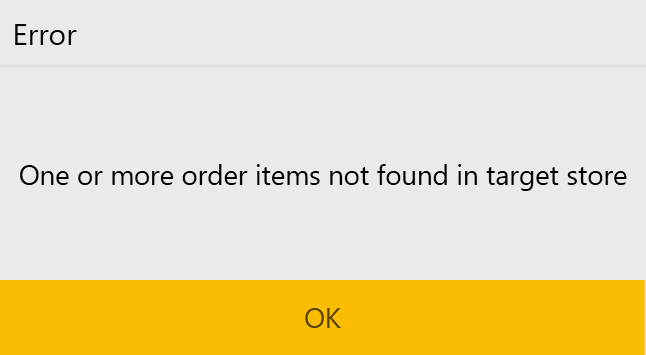About This Feature
When creating new order, you can define a store where to place and process that order (for more information, see Choose Store). In some scenarios, after creating new order, you might need to assign other store to process the order.
This topic explains how to move the order processing to other store.
NOTE: You can use this feature only before paying or confirming the order.
Using This Feature
To move an order processing to other store
- On the Active Orders screen, tap
 next to the order to move.
next to the order to move. - On the top menu bar, tap

- In the Move order to store window that opens, specify the store where you want to move the order, and then tap OK:
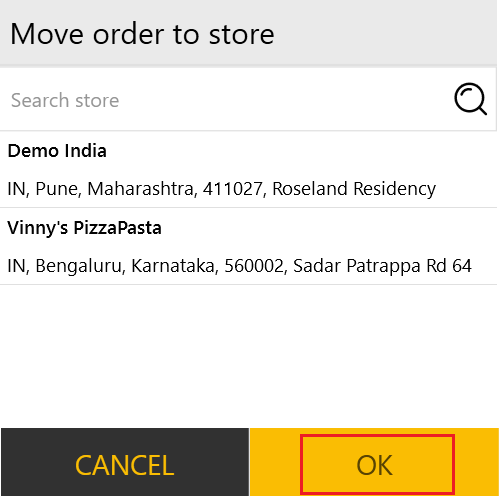
NOTE: You can move the order only to stores that have all the order items in their menus; otherwise, POS Terminal returns the following error message: