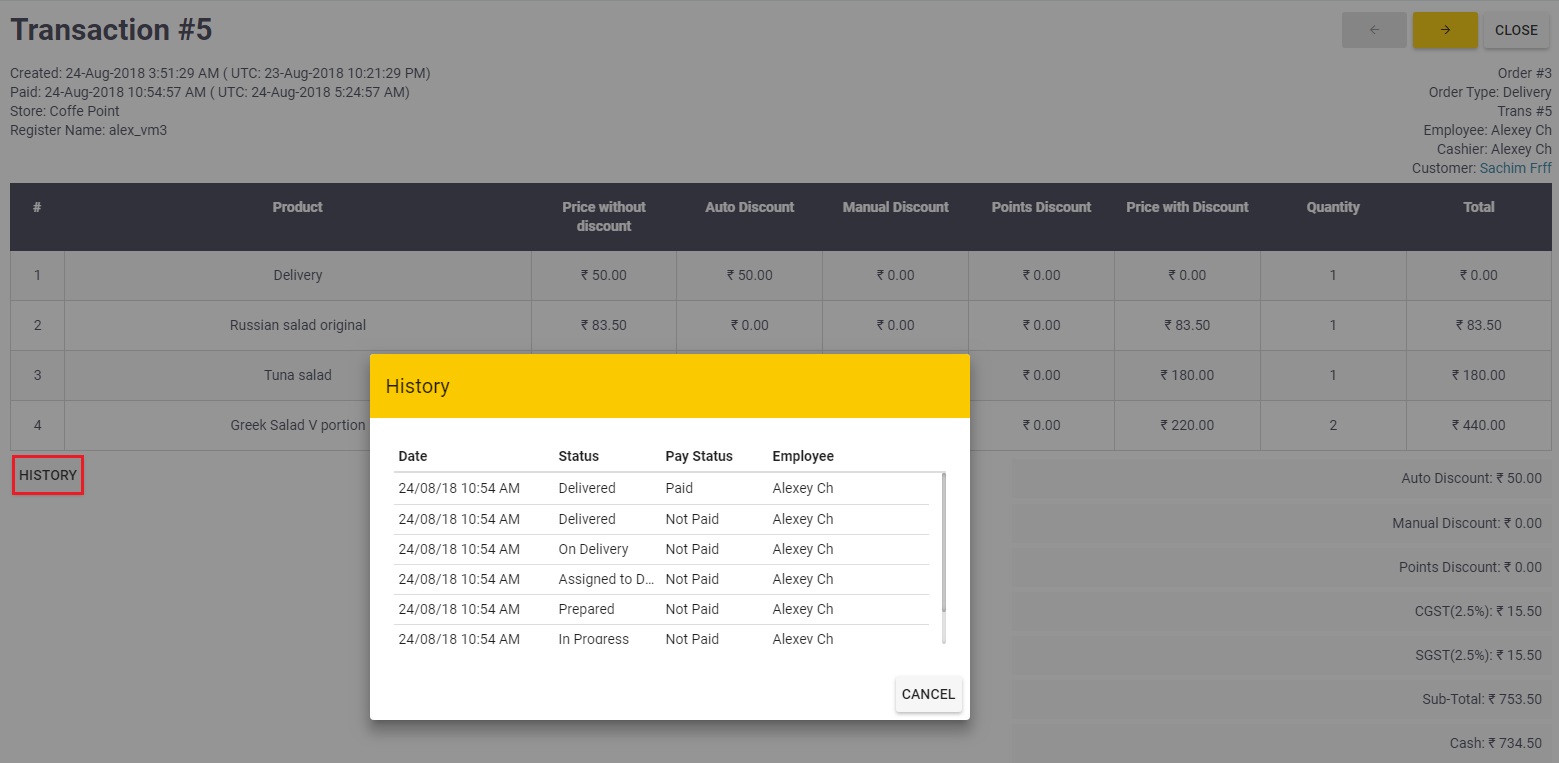An order lifecycle includes several stages that depend on the order type. Yumapos operates with the order statuses (such as, New, In progress, Confirmed, Paid, etc.) that correspond to the order lifecycle stages. Tracking the changes of the order statuses (so called Order history) helps you estimate an efficiency of your business and an individual work of each employee.
You can view the order history using POS Terminals or Back Office.
View Order History in POS Terminal
POS Terminal application lets you view only the history of closed orders. To view the history of orders with other statuses (such as “Delivered” or “In progress”), use Yumapos Back Office (see later in this topic).
To view a history of a closed order
- In POS Terminal, navigate to the Closed orders screen (see Closed Orders).
- Select an order of interest, and then tap the icon
 next to the order.
next to the order.
This opens the order information screen. - In the top-right corner of the order information screen, tap the order number.
Back Office displays the popup window Order History similar to the following screen:
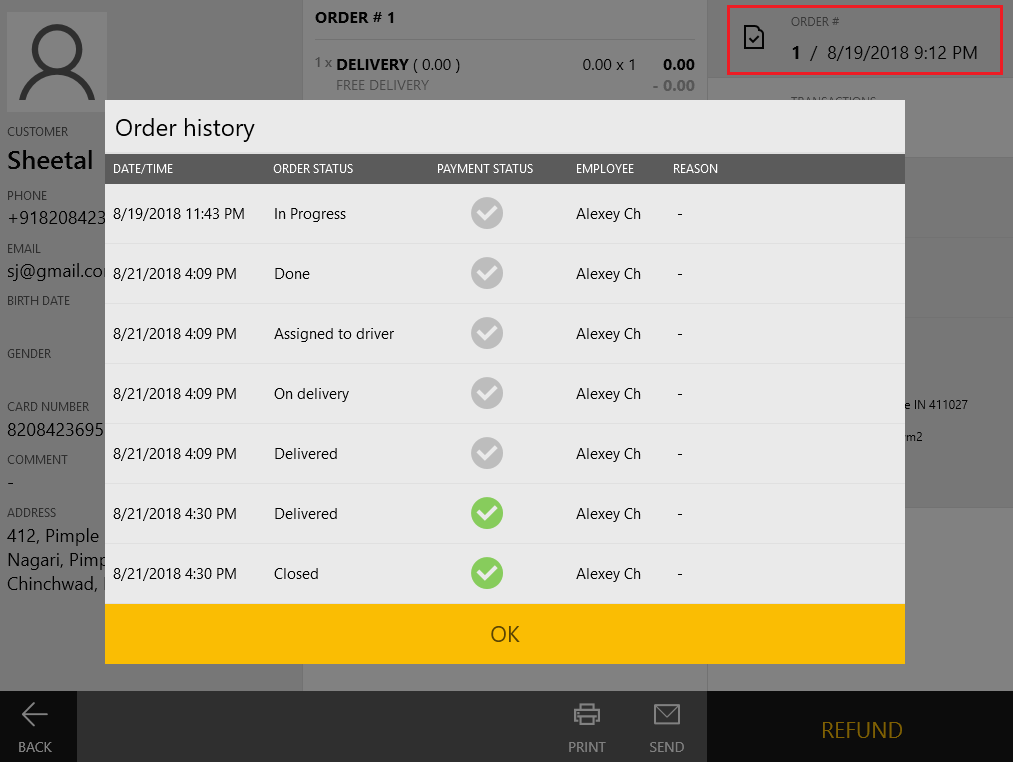
View Order History in Back Office
In Yumapos Back office, you can view the order history on the Transactions and Voided orders screens.
To view the order history in Back Office
- Navigate to the Transactions or Voided orders screen.
- Tap the order line.
This opens a page with detailed information on the order. - On this page, tap the History button.
Back Office displays the popup window Order History similar to the following screen: