Accessing Manual Messages List
To access the Manual Messages list
- In the left pane of Back Office Management console, expand the Notification Center node, and click Manual Messages.
Back Office displays a list of registered messages similar to the following screen:
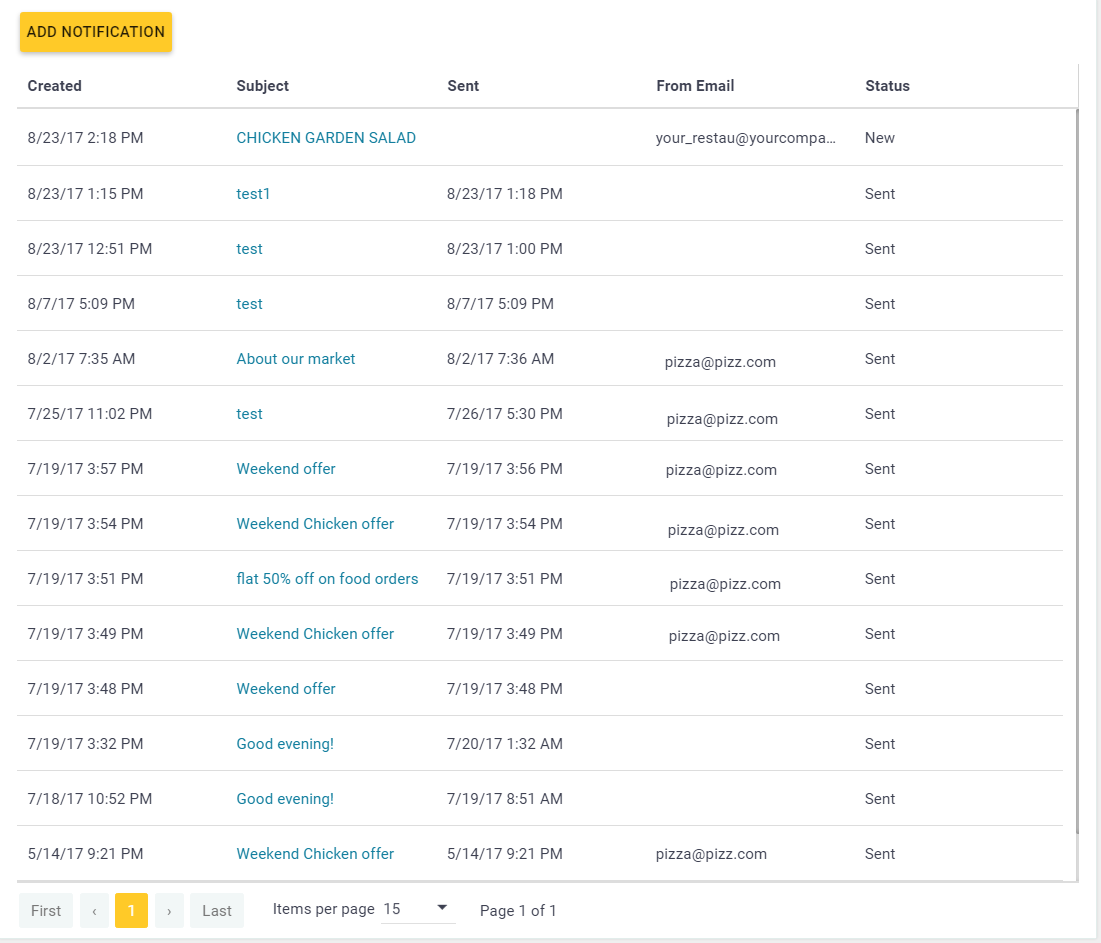
TIP: To view detailed information on an item of this list, click the link in the Subject column.
Composing New Message
To compose new manual message
- Click Add Notification.
- Complete the message form that opens and click OK to register this message:
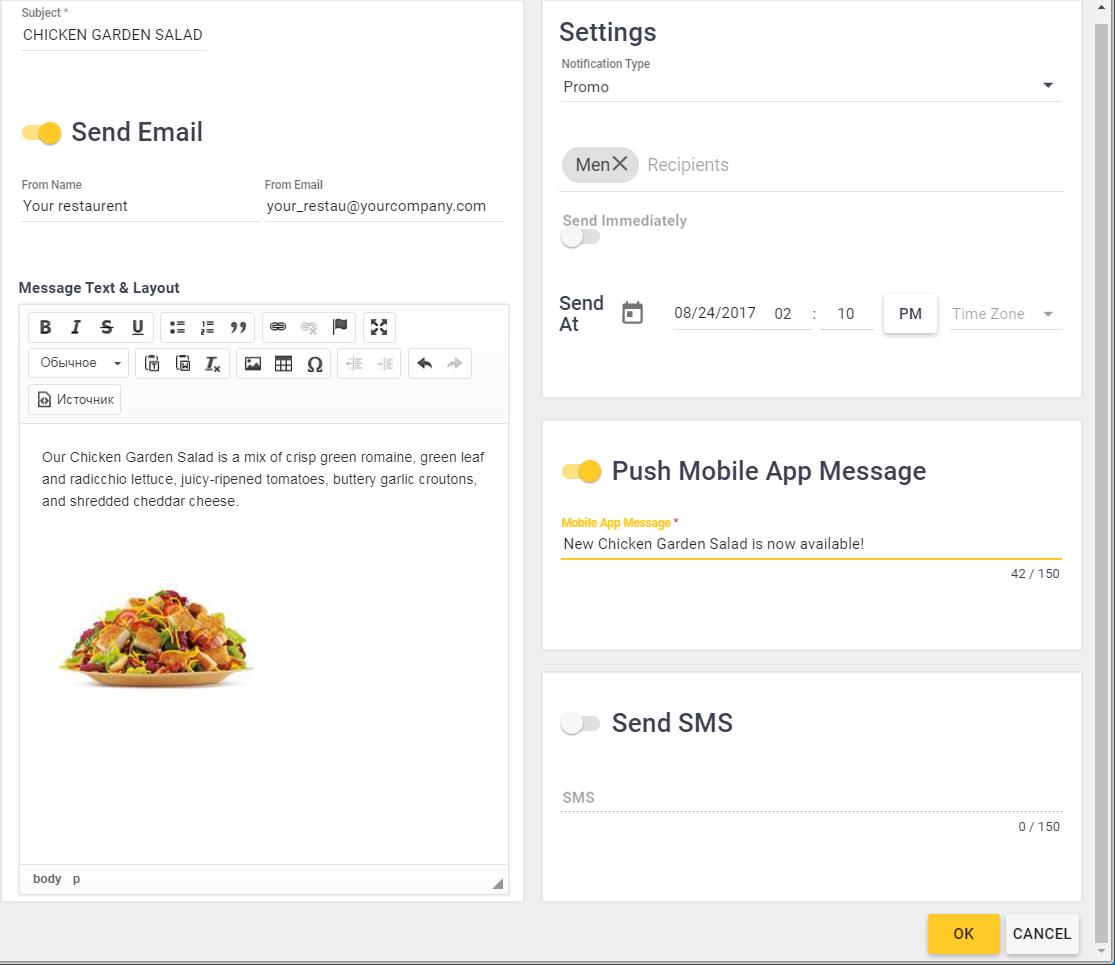
This form contains four areas with control elements:
In the left pane, define the email message settings:
- Subject (mandatory): specifies the email message subject;
- Send Email: turn this toggle button ON to email this message;
- From Name: provides a space for you to enter your company name;
- From Email: provides a space for you to specify the email sender address (you can enter your company email);
- Message Text & Layout: use this area to compose and format email message.
In the Settings area, specify the message type, recipients and schedule:
- Notification type: lets you select the message type, such as System, Promo, or Informative;
- Recipients: lets you select the message recipients (groups of customers);
- Send Immediately: turn this toggle button ON to send this message immediately;
– OR –
Send at: schedule to send this message at specified time.
In the Push Mobile App Message area, do the following:
- Turn the toggle button ON to enable this option;
- Specify the message text (up to 150 characters).
In the Send SMS area, do the following:
- Turn the toggle button ON to enable this option;
- Specify the SMS text.

