YumaPOS is a cloud-based POS solution for effective management of small fast food restaurants, stores and cafes right up to large franchising chains.
This topic overviews YumaPOS components and helps you start working with YumaPOS.
YumaPOS Software Components
- Back Office: core module of the solution that provides functionality for internal operations of your store including stores/restaurants management, item and price editing, inventory control, loyalty schemes, staff management and employee access level management. Additionally, Back Office provides extensive reporting with key business data and marketing activity management.
- POS Terminal application: undertakes all of your point-of-sale processes alongside full integration with your mobile app, loyalty schemes and more. For each your store, you can install several POS terminals that work with a unique database of items.
- Kitchen application: an Android application that receives information about all customer orders made using both POS terminals and online tools (such as the store Web site or Mobile app). The Kitchen app sends the order information to the team of cooks. A cook can confirm the order status in one click, and this information is immediately sent to POS terminals.
- Employee application: an Android application that receives information about all delivery orders made using both POS terminals and online tools (such as the store Web site or Mobile app). This app allows your managers to control the order delivery process.
- Customer Mobile application: allows your customers to make orders using their mobile devices (Android and iOS operating systems are supported). This application is simple and intuitive. Your customers will start making orders in several minutes.
- Website for your store: a website with an online store based on your materials and in your corporate style. With this site, your customers can place an online order, as well as get useful information about your store and all its offers.
How to Start Working with YumaPOS
To each business, YumaPOS assigns the company Back Office where you can edit your store information, employees information, daily and weekly menus. In your company Back Office, you can also assign specific roles to your employees, manage their access level and perform other operations to manage your business.
Access Your Company Back Office
In a web browser (see NOTE later in this topic), open your secure web link (such as, admin-yourcompany.co.uk) and enter your login and password:
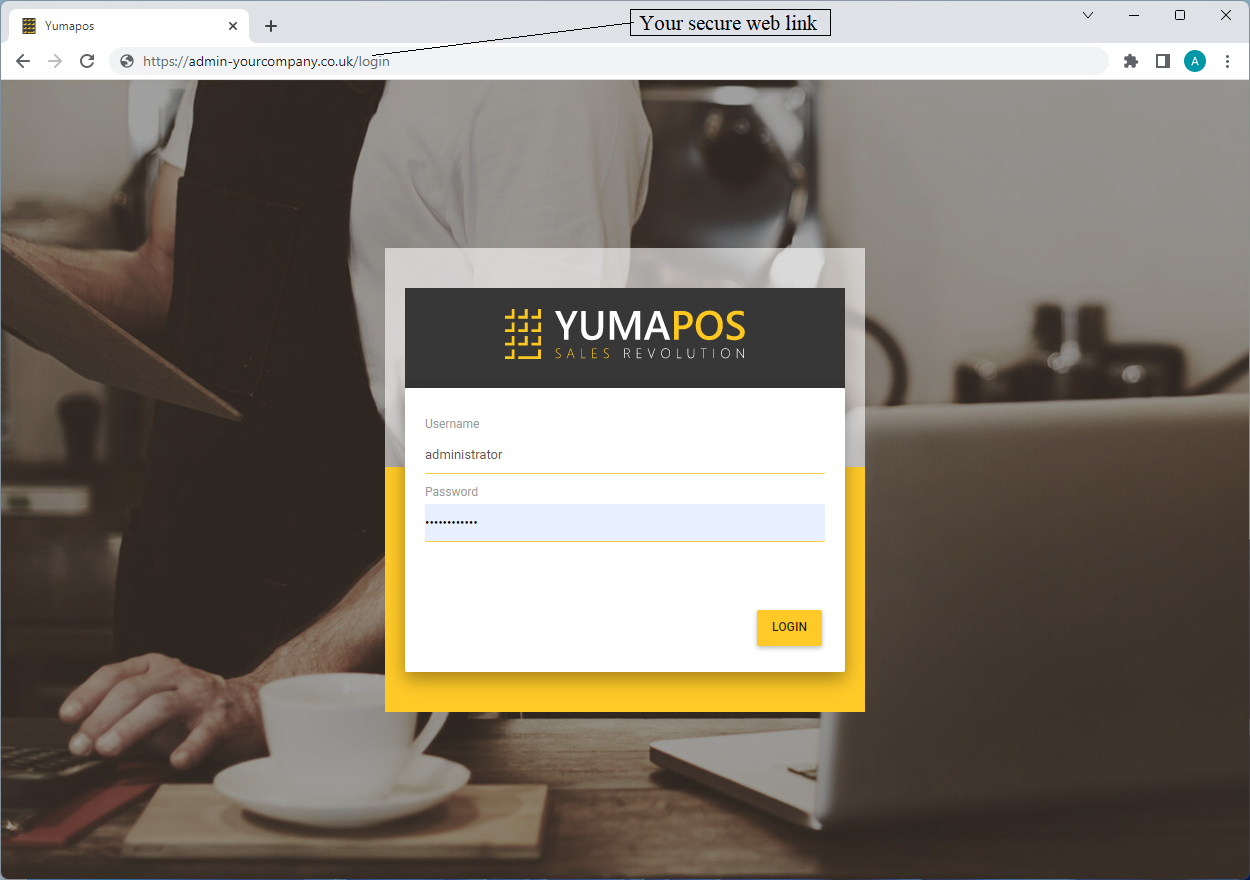
This page provides secure access to your data from anywhere in the world.
NOTES
- This web interface does not support Internet Explorer.
- To get your company link, your login and password, contact YumaPOS representative.
Configure Your Company Back Office
To configure the core module of YumaPOS solution – Back Office, complete the following steps:
- Open your company Back Office.
- Register your stores and configure mandatory settings.
TIP: You can register all your stores. - Configure advanced settings of your Back Office.
Install and Configure Your POS Terminal Applications
In your store, you can use several POS terminals connected to a unique database. For information on how to install and configure POS terminal application, see Installing POS Terminal Application and Configuring POS Terminal Application.
See also
Watch our help videos:

