This topic describes how to set up and configure application for employees (couriers) that deliver customer orders (the app name is Yuma GO).
Preliminary Steps
Before installing Yuma GO ensure that you have completed the following checklist:
- You have registered your stores and configured Back-office.
- You have created special couriers roles and personal accounts for each courier.
- For installing Yuma GO, you use mobile devices that meet appropriate system requirements (for details, see table below).
- Employees that install and configure YumaStaff on mobile devices have sufficient access rights.
System Requirements
You can install Yuma GO app on Android or iOS mobile devices that meet the following minimum system requirements:
| Device type | Operating system | System requirements |
| Android | Android 8 or higher |
|
| iPhone | iOS 16 or higher |
List of supported devices: iPhone 8, iPhone 8 Plus, iPhone X, iPhone XR, iPhone XS, iPhone XS Max, iPhone 11, iPhone 11 Pro, iPhone 11 Pro Max, iPhone SE (2nd generation), iPhone 12 mini, iPhone 12, iPhone 12 Pro, iPhone 12 Pro Max, iPhone 13 mini, iPhone 13, iPhone 13 Pro, iPhone 13 Pro Max, iPhone SE (3rd generation), iPod touch (7th generation). |
Installing and Configuring Yuma GO App
Find this app (name: Yuma GO) in Google Play or AppStore, and then download and install the app on your mobile device. After this, complete the following steps to configure the app:
- Open Yuma GO.
When you open the app for the first time, the Configuration wizard starts. - Follow the wizard instructions. When prompted, do the following:
- Allow the app to use your device’s location.
Note: It is recommended to use the ‘Allowed only while in use’ location permission. - On this screen, provide link to your company tenant, select your country, and enter login and password of the employee, which installs the app:
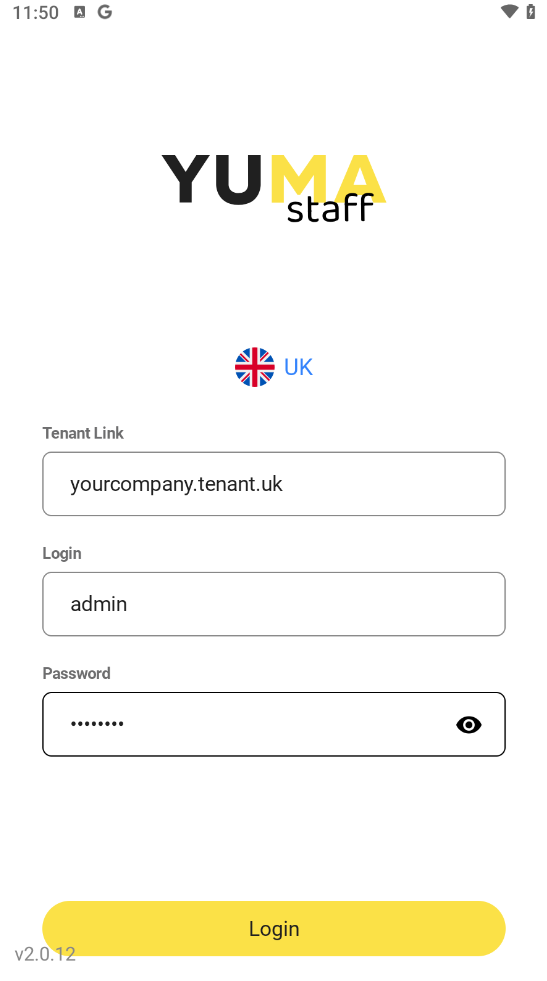
- Click Login.
- Allow the app to use your device’s location.
Getting Started
After installing and configuring the app, and also creating a courier personal account, the courier can start working immediately.
For more information, see Using Employee Application.

