POS Terminal menu lets you access all basic functions of POS Terminal application. Using this menu, you can logout, start or end your shift, access the registered orders, and more.
Using Menu Commands
To open POS Terminal menu, tap the Menu icon in the bottom left corner of POS Terminal application User Interface. The menu is similar to the following screen:
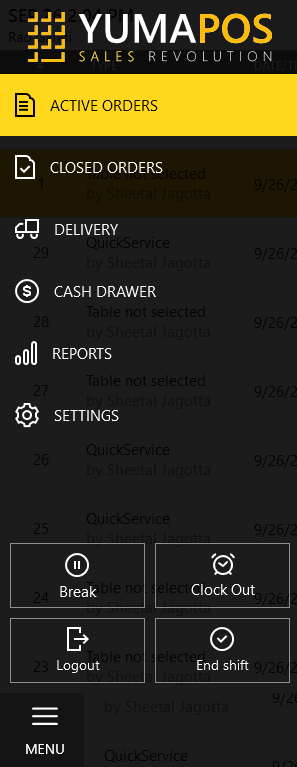
NOTE: The exact list of the lower group of commands depends on the user status. The current menu corresponds to an employee that has started the shift and clocked-in. If the employee just launched POS Terminal and did not start working, the End shift icon will be replaced with the Start shift icon, and Clock Out will be replaced with Clock-in.
For more information about this group of commands, see “Sign-in Screen” in Login to POS Terminal Application.
This menu defines the following commands:
- Menu: Opens/ closes this menu.
- Active Orders: opens the Active Orders screen.
- Closed Orders: opens the Closed Orders screen.
- Delivery: allows you to manage the delivery orders.
- Cash Drawer: allows you to manage the cash drawer device.
- Reports: opens the X Reports page.
- Settings: opens the POS Terminal configuration page.

