This section provides examples of errors that users may encounter and recommendations for their resolution.
When an error occurs, an error message window opens, as shown in the example below:
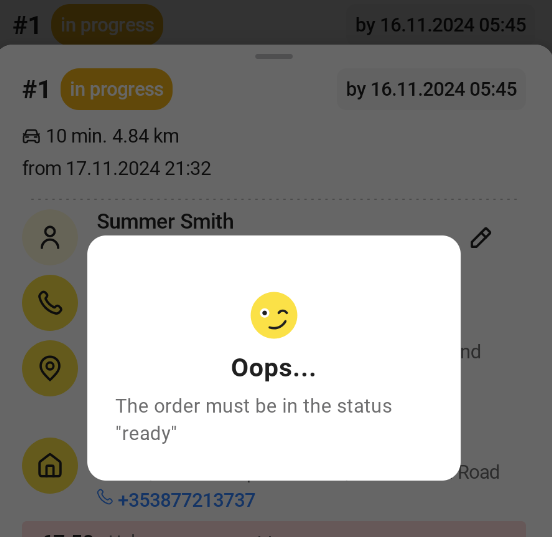
This table summarizes possible error messages and provides workarounds.
| Error message | Reason | Workaround |
| First start working | Error occurs if the user did not open the shift and tries to process an order (for example, the user tries to take an unassigned order). | Before processing orders, open the shift— for details, see Starting Shift. |
| Order not found | This error occurs when scanning an order QR in the following cases:
|
Check the correctness and readability of QR code, as well as the courier authority (role). Try to take another order. |
| It looks like the driver is not on shift | This error occurs if the courier manager attempts to assign an order to a courier with the “out work status.” | Assign the order to another courier that now works (the courier status must be “available.”) |
| The order must be in the status “ready” | Error occurs if you attempt to start delivery of an order that is not yet ready (for example, the order status is “in progress.” | Wait for the order status becomes “ready” or take other order. |

