The topics of this chapter describe operations you should perform to process a customer order.
Order Types
YumaPOS Terminal app supports the following types of orders:
- Quick service: allows your customers to order some takeout. This order type is widely used in fastfood restaurants.
- Delivery order: allows your customers to order food delivery. This order type can be used by the meal delivery services.
- Dine-in order: allows your customers to make an order in your store. As a rule, the order information includes the table number.
- Drive-through: allows your customers to purchase products without leaving their cars.
- Group order: orders for customers group. In this scenario, each customer is charged separately.
NOTE: You can specify the order types available for a POS terminal on the Allowed services tab of the General settings.
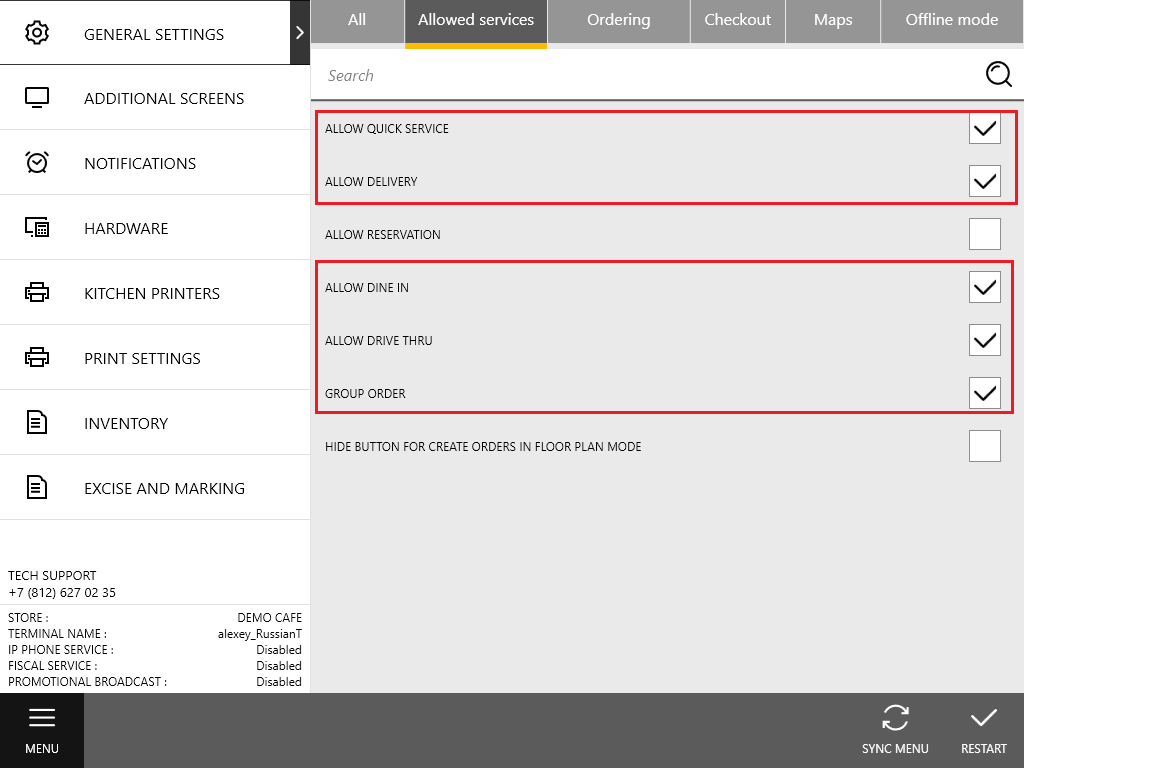
Steps to Create New Order
The exact list of steps you should perform to process a customer order depends on the order type.
To create a quick service order
- Add customer (optional).
- Add store where to process this order (optional)*.
- Add items to the order.
- Pay order.
*NOTE: To enable the selection of the store where to process the order, enable the “Multi-store support” setting. This setting is available on the Ordering tab of the General settings.
To create a dine-in order
- Add customer (optional).
- Add table number.
- Add items to the order.
- Send the order to kitchen.
- Pay order.
To creare a delivery or takeout order
- Add customer.
NOTE: The customer information should include the delivery address. - Choose a store* to process this order.
- Add items to the order.
- Send the order to the delivery service of your store (for more information, see Delivery).
*NOTE: To choose a store, you should first enable the Multi-store Support setting in General settings.

