This topic explains how to view and modify existing menu items.
View a List of Menu Items
To open a list of the registered menu items
- In the left pane of Back Office Management console, expand the Items List node and click Items List.
NOTE: By default, this opens a list of all menu items. If necessary, use the upper menu bar to filter this list by items name or categories.
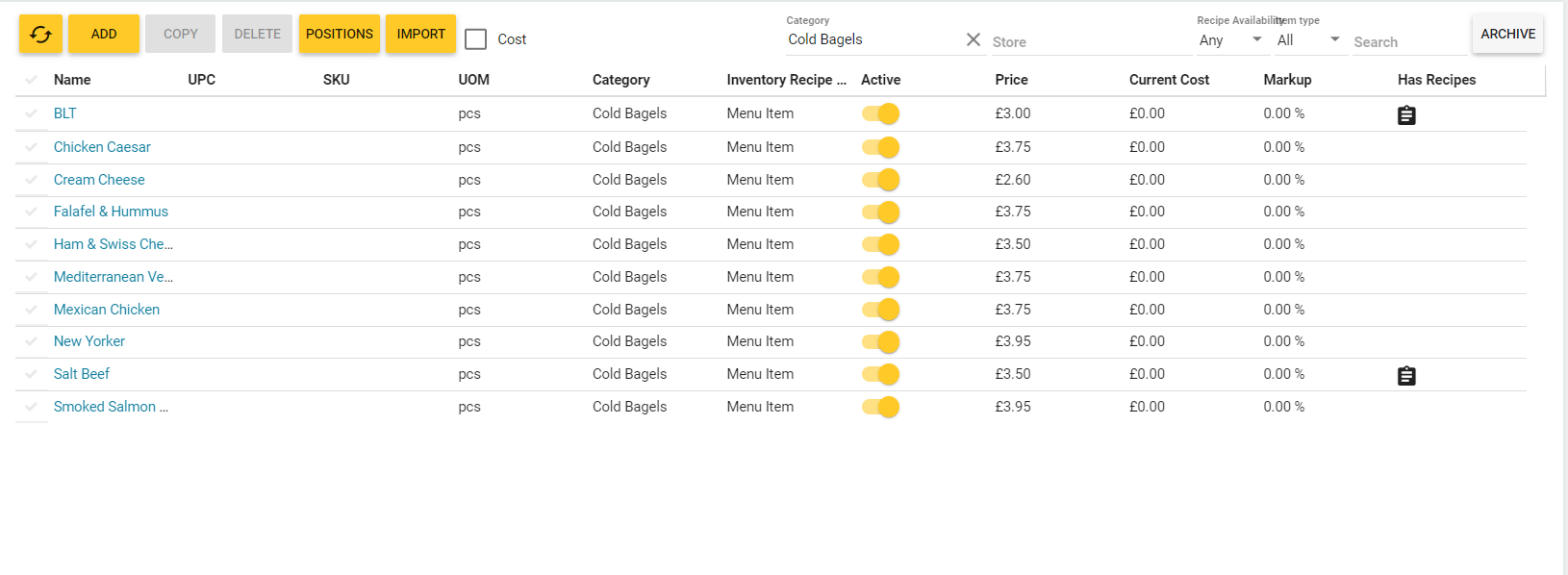
View and Modify Menu Items
To open a tabbed page with a menu item properties, click the menu item name in the Name column. Depending on the menu item type, the tabbed page may include the following tabs:
For elements of any type:
For elements of the Menu item type:
The General tab
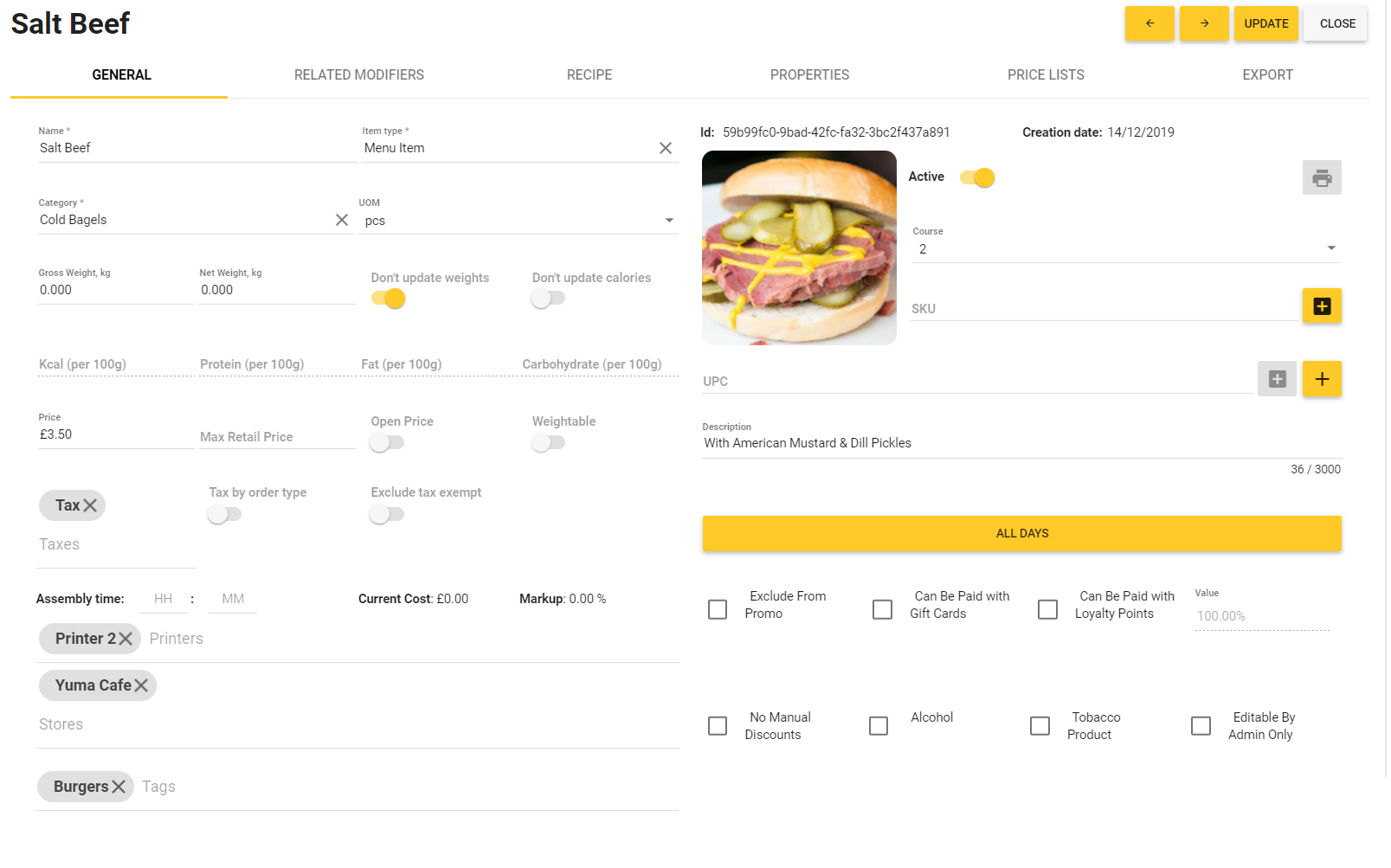
This tab lets you view and change the general information about the menu item.
Note that you can set general taxes applied to a whole order or taxes specific to each order type.
Note: In this sample scenario, you can apply multi-rate sales taxes to an order. You can specify the tax rate type in the Tax Types parameter available in System Settings.
To set taxes specific to each order typethis
- Set the Taxes field to Zero VAT, turn on the Tax by order type switch button, and then specify taxes you want to apply to each order type – you can select taxes from the provided list:

For information about other elements defined in this tab, see the «Add New Menu Item» section in Items List.
The Properties Tab
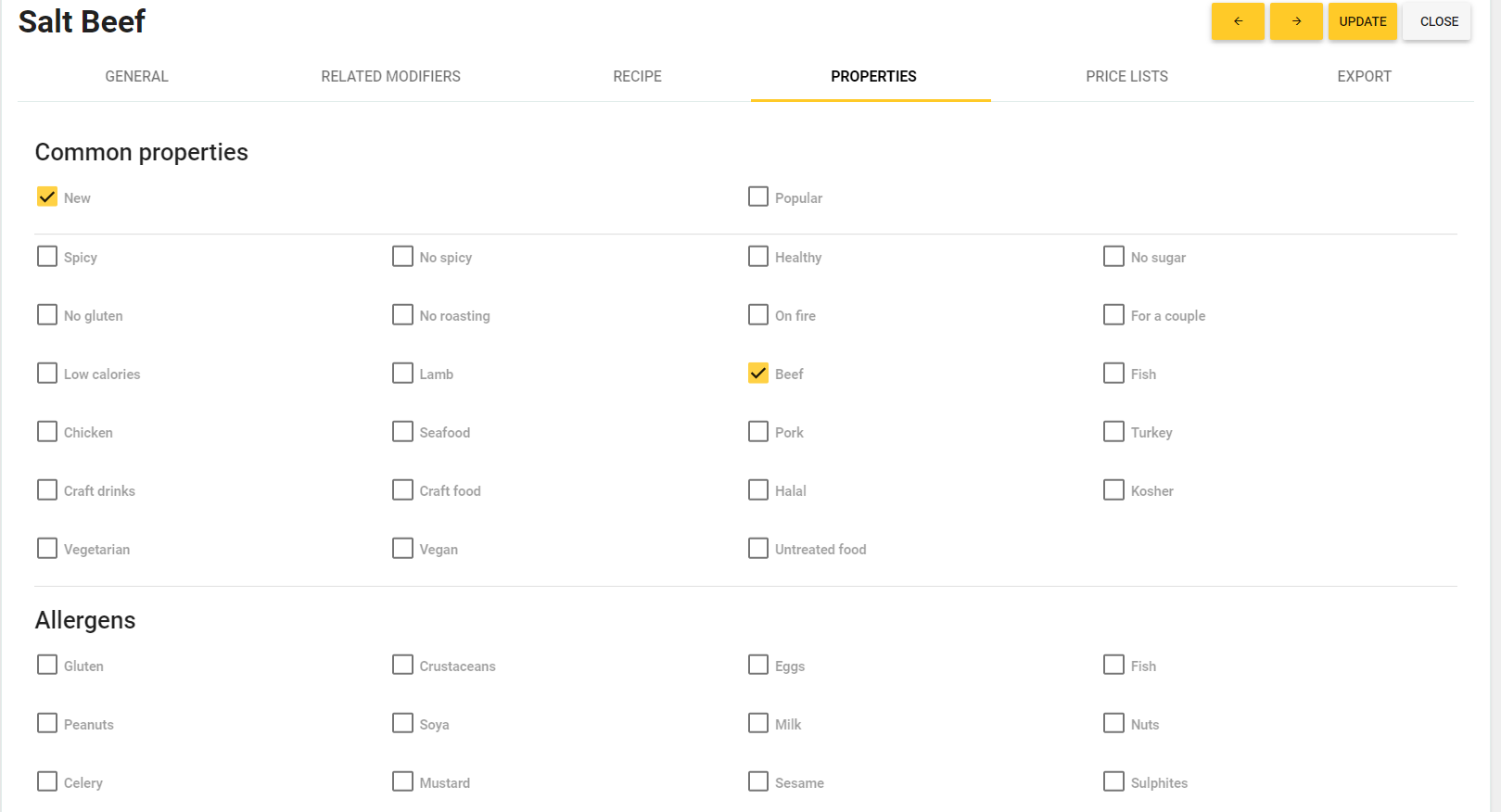
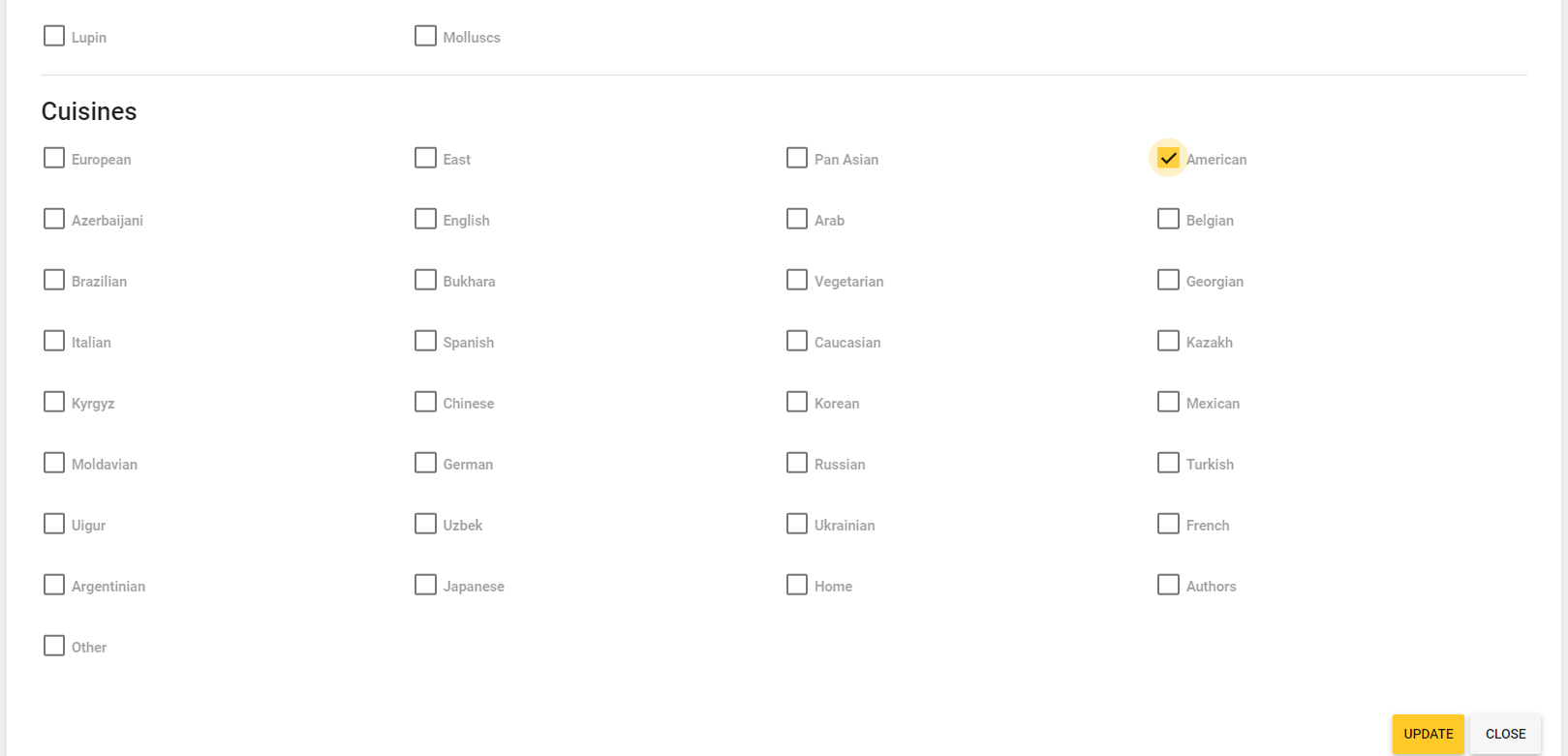
In this tab, you can select the basic features of this menu item, such a presence of some ingredients, allergens, etc. This information is displayed in Mobile app and the store web site.
The Price List Tab
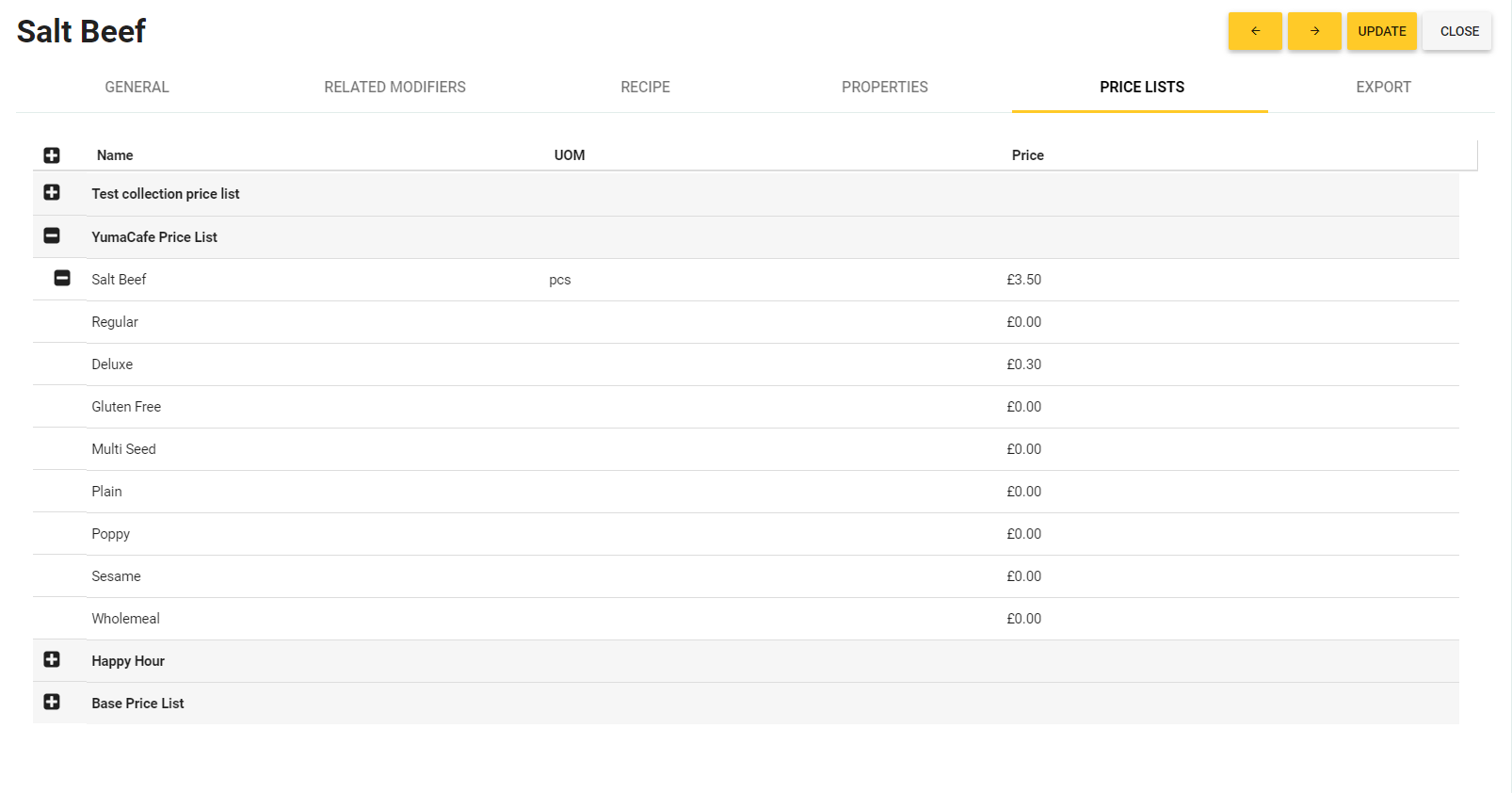
This tab displays all registered price lists, which contain this menu item. Optionally, in any price list, you can change a price of the menu item and their related modifiers, if any.
To change a price of the menu item and related modifiers
- In the Name column, expand the node of the price list of interest.
- In the Price column, change a price of the menu item of interest and their related modifiers, if any.
- Click Update.
The Recipe Tab
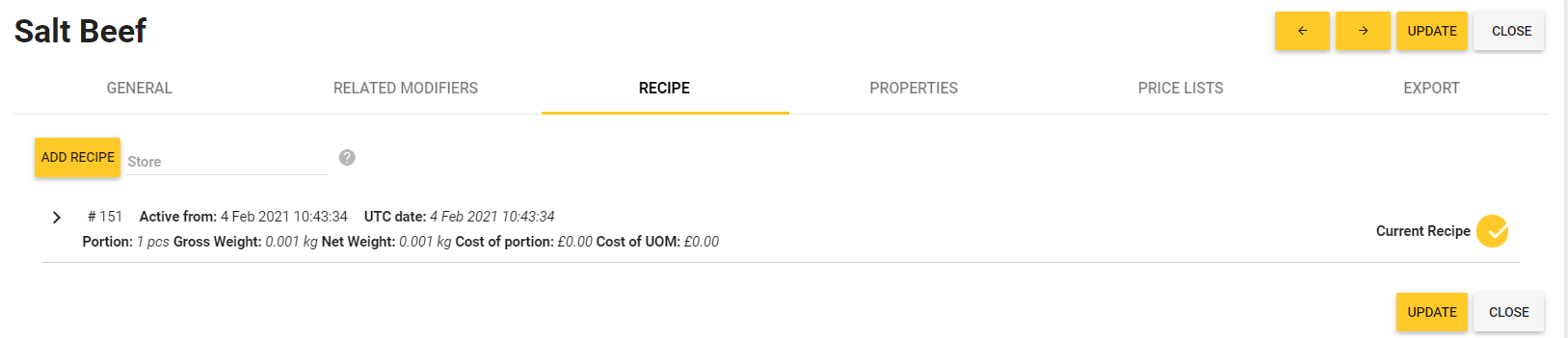
In this tab, you can specify a recipe used to prepare a dish associated with menu item. A recipe specifies a list of ingredients and amount of each ingredient per a unit of measurement of an item or modifier.
Note: For more information about the use of this tab, see in the “The Recipe Tab” section in How to Modify an Inventory Item.
The Related Modifiers Tab
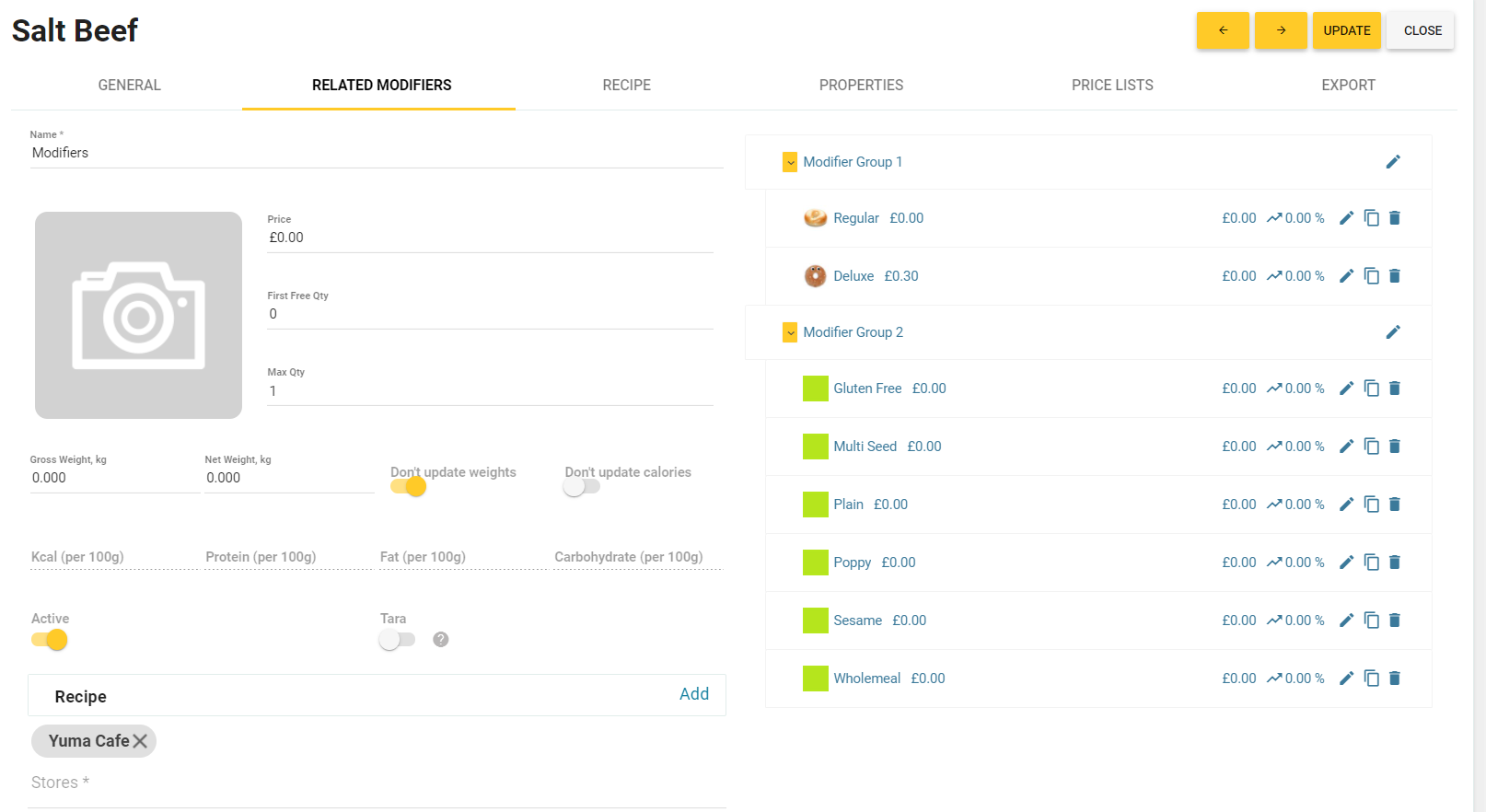

In this tab, you can view and modify related modifiers assigned to this menu item. You can also add new related modifiers.
Note: For more information about how to use modifiers, see in How to Assign Modifiers to Menu Items

